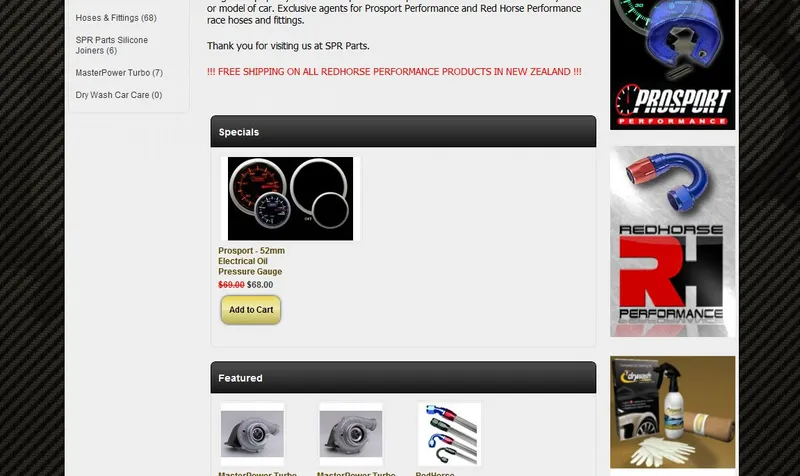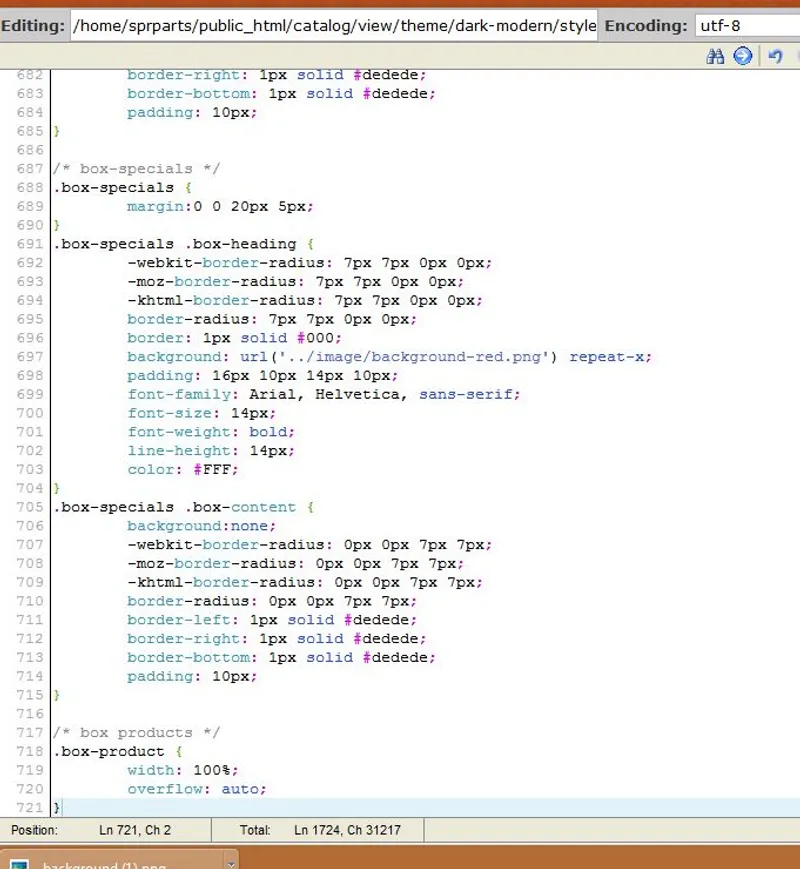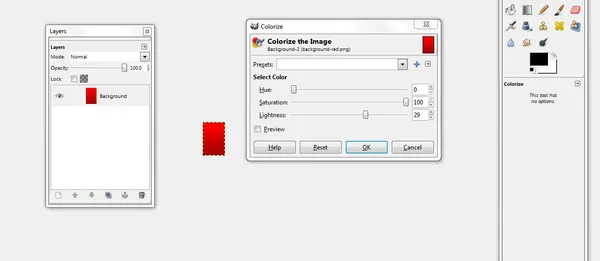Modifying The Appearance Of The Specials Module
The normal appearance of the specials module, is well, a little too normal. As shown below, it has the same colours as any other part of the front page, and doesn’t really stand-out.
Before we can modify the CSS to change it’s appearance, we need to add a ‘hook’ to the elements of the special module so that the CSS can target them. Otherwise any CSS changes would modify the appearance of many other things on your site as well. To do this, we need to modify the code that generates the special module elements. The default code is at catalog/view/theme/default/modules/specials.tpl. Copy this file into your theme directory (e.g. catalog/view/theme/<theme-name>/modules/specials.tpl) and then modify this code.
Now that hooks have been added, the CSS file can be edited to change the appearance of the elements with the new ‘box-specials’ class.
The main thing I wanted to do was to change the appearance of the title background to a red colour. Just using CSS to set it to red would make the heading too ‘blocky’. I decided to use GIMP to create a reddish gradient image that could be repeated in the x direction.