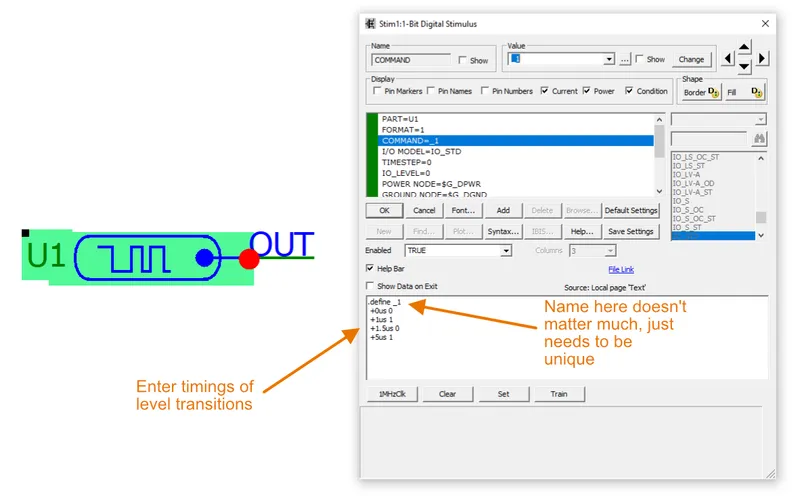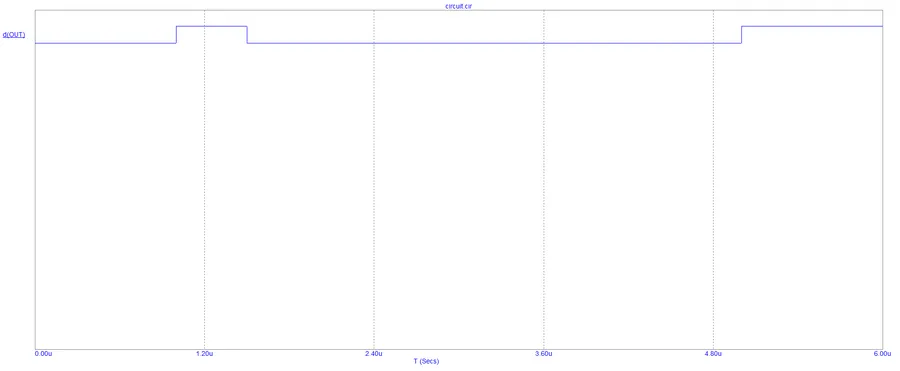How To Use Micro-Cap
Micro-Cap is a powerful SPICE-based electronics simulator GUI which runs on the Windows operating system. It is used to cost money, but since it is no longer maintained the author has released it to use for free. Even without any new development, as of 2023 it still remains a powerful software package for simulation.
Installation
As of April 2023, the SpectrumSoft website is down. You can still find the download page at the Wayback Machine, and the download links still work!
Micro-Cap 12 Locally-Cached Downloads
In case the download links disappear elsewhere, I have saved the Micro-Cap v12.2.5 installer files locally for download. All files are in English. The links are below:
- Version:
12.2.0.5 - Full CD: mc12cd.zip (58MB)
- Executable only: mc12.zip (16MB)
- Date: 2021-06-17
- User’s Guide: ug12.pdf (15MB)
- Reference Guide: rm12.pdf (15MB)
- Brochure: mc12_brochure.pdf (6.2MB)
Digital Simulation
Digital Stimulus
You can’t use normal voltage or current sources to power and control digital circuits (I learnt this the hard way). Instead, you need to use Digital Stimulus. They can be found in the Components Browser under Digital Primitives -> Stimulus Generators.
Once you have placed a Digital Stimulus on your circuit, you configure it by double-clicking it and then enter in logic level transitions in the large text box. Example syntax is shown in the image below:
The above settings gives the following waveform if we perform a transient analysis:
There are four preset timings you can choose from to help you get started. These are 1MHzClk, Clear, Set and Train. The “1MHzClk” preset inserts the following text:
.define _1MHzClk +0ns 0 +label=start +500n 1 +1u 0 +1.5u goto start -1 timesInitial Conditions
Initial conditions let you specify starting values for various simulation parameters.
.IC
More Examples
For more examples of digital simulation in Micro-Cap, see the Latches and Flip-flops page.