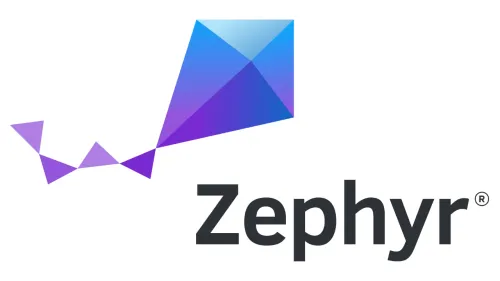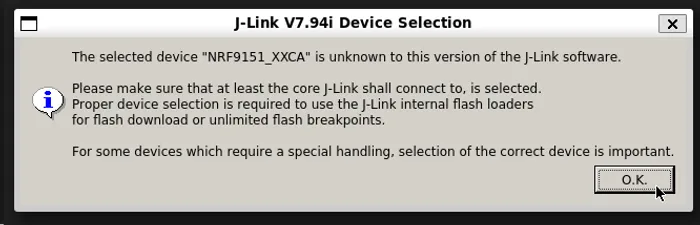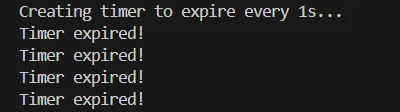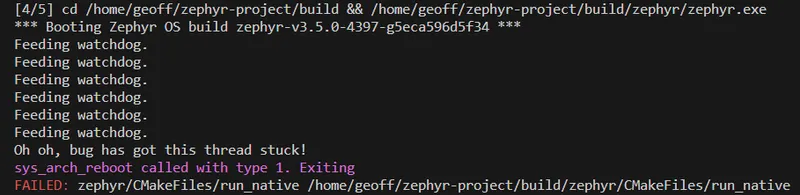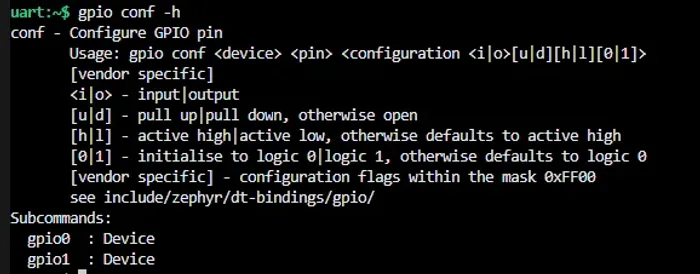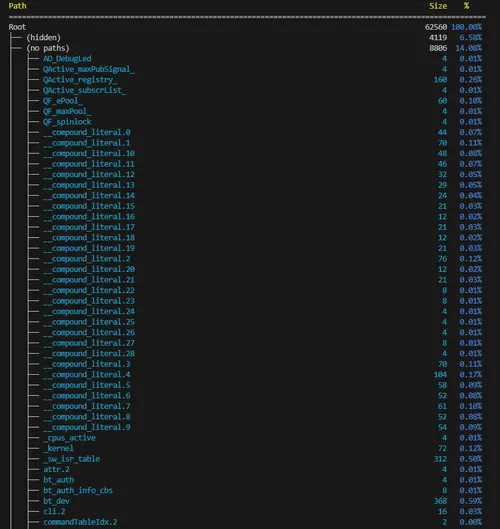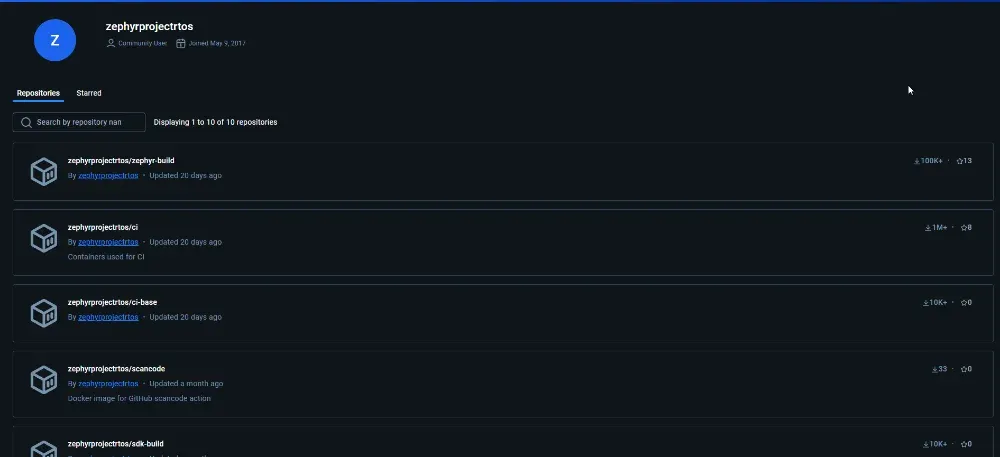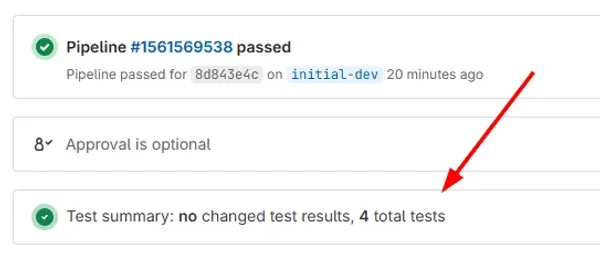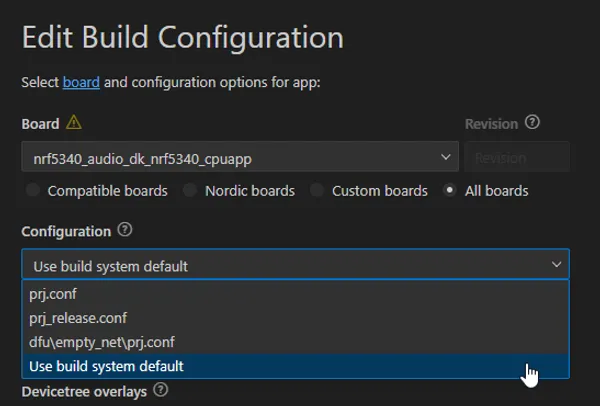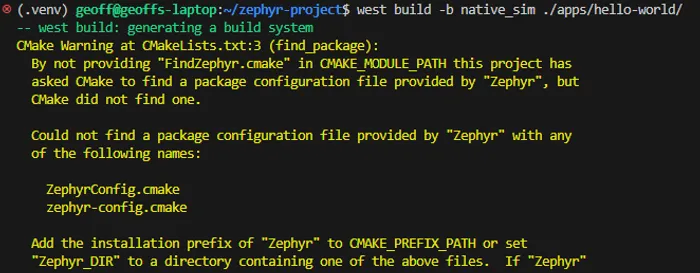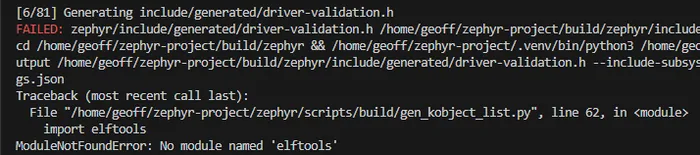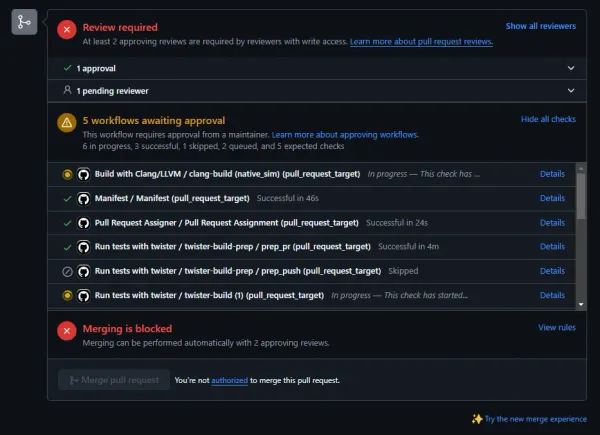Zephyr
Overview
Zephyr is the combination of a real-time operating system, peripheral/system API framework, and build system that is designed for resource-constrained devices such as microcontrollers. Is is part of the Linux Foundation.
Zephyr provides a firmware developer with a rich ecosystem of out-of-the-box OS and peripheral functionality that is consistent across MCU manufacturers (e.g. you can use the same UART API on both a STM32 and nRF53 MCU). It also features an integrated build system called west.
Some criticism arises from Zephyr’s complexity. Once such example is that Zephyr adds another layer of configurability with the use of Kconfig (a configuration language that was originally designed to configure the Linux kernel1). Firmware behaviour can now be controlled via a combination of Kconfig settings, preprocessor macros and API calls at runtime. The Kconfig is layered in a hierarchical manner and dependencies and overrides can make it difficult to determine how your MCU is being configured.
The main repo can be found on GitHub.
Zephyr provides cooperative and preemptive scheduling.
Uses a CMake build environment.
Zephyr is cross-platform and supported on Linux, Windows and macOS (i.e. you can cross-compile projects and flash embedded devices from any of those systems). You can also compile Zephyr for Linux, which is useful for testing and debugging.
Zephyr is also a platform supported by the PlatformIO build system and IDE.
Child Pages
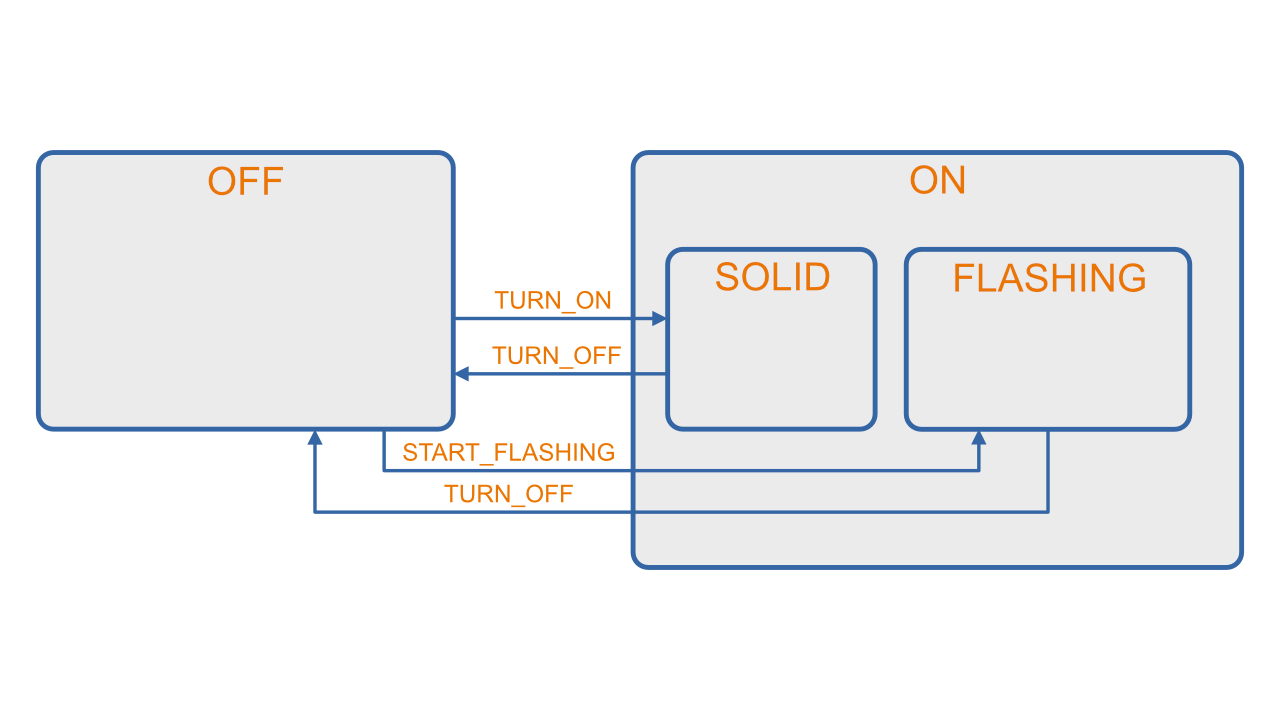
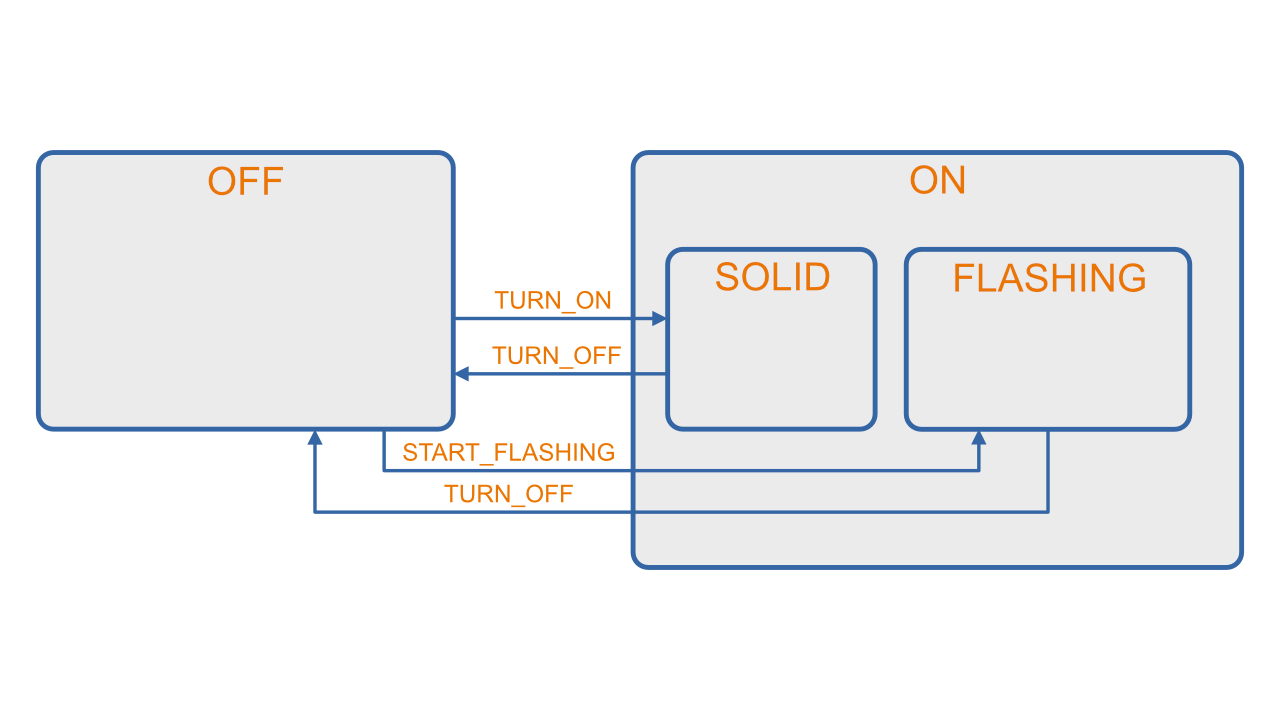
Installation
Below are some basic Zephyr installation guides for various OSes. Another good read is the official Getting Started Guide.
Windows
The easiest way to install Zephyr on Windows is to use the chocolatey package manager. Once that is installed, run the following steps from an elevated command prompt:
-
Enable global confirmation so that you don’t have to manually confirm the installation of individual programs:
Terminal window > choco feature enable -n allowGlobalConfirmationChocolatey v0.10.15Enabled allowGlobalConfirmation -
Install Zephyr dependencies:
Terminal window > choco install cmake --installargs 'ADD_CMAKE_TO_PATH=System'> choco install ninja gperf python gitIf you already have some of these packages installed on your machine via means other than chocolatey, it’s advisable to remove them from the above command so you don’t install them again and have one program shadow/conflict the other.
-
Install the Zephyr command-line tool called
west(NOTE: I have run into problems using a Python virtual environment, so I installwestto the OS version of Python, more on this below):Terminal window > pip install west -
Create a new Zephyr project:
Terminal window > west init myproject=== Initializing in C:\Users\gbmhunter\myproject--- Cloning manifest repository from https://github.com/zephyrproject-rtos/zephyr, rev. masterInitialized empty Git repository in C:/Users/gbmhunter/myproject/.west/manifest-tmp/.git/remote: Enumerating objects: 55, done.remote: Counting objects: 100% (55/55), done.remote: Compressing objects: 100% (42/42), done.......Branch 'master' set up to track remote branch 'master' from 'origin'.--- setting manifest.path to zephyr=== Initialized. Now run "west update" inside C:\Users\gbmhunter\zephyrproject.WARNING: I got the following error when trying to use a Python virtual environment rather than the OS Python environment to install west and then run
west init:> python -m venv .venv> .\.venv\Scripts\activate> pip install west> west init myprojectUpdating files: 100% (14758/14758), done.Already on 'master'Branch 'master' set up to track remote branch 'master' from 'origin'.Traceback (most recent call last):File "C:\Users\gbmhunter\AppData\Local\Programs\Python\Python38-32\lib\shutil.py", line 788, in moveos.rename(src, real_dst)PermissionError: [WinError 5] Access is denied: 'C:\\Users\\gbmhunter\\myproject\\.west\\manifest-tmp' -> 'C:\\Users\\gbmhunter\\myproject\\zephyr' -
Change into the project directory and run
west update:Terminal window > west updateThis command can take a few minutes to run as it clones a number of repositories into the project directory.
-
Export a Zephyr CMake package to your local CMake user package registry. This allows CMake to automatically find a Zephyr “base”:
Terminal window > west zephyr-exportZephyr (C:/Users/gbmhunter/zephyrproject/zephyr/share/zephyr-package/cmake)has been added to the user package registry in:HKEY_CURRENT_USER\Software\Kitware\CMake\Packages\ZephyrZephyrUnittest (C:/Users/gbmhunter/zephyrproject/zephyr/share/zephyrunittest-package/cmake)has been added to the user package registry in:HKEY_CURRENT_USER\Software\Kitware\CMake\Packages\ZephyrUnittest -
Download and install the GNU Arm Embedded Toolchain from https://developer.arm.com/tools-and-software/open-source-software/developer-tools/gnu-toolchain/gnu-rm/downloads. By default it will want to be installed on your system at
C:\Program Files (x86)\GNU Arm Embedded Toolchain\10 2020-q4-major>, but don’t let it! Zephyr does not like spaces in the path, so install it to a path which has none. I choseC:\gnu-arm-embedded-toolchain\10-2020-q4-major\: -
Setup environment variables:
Terminal window set ZEPHYR_TOOLCHAIN_VARIANT=gnuarmembset GNUARMEMB_TOOLCHAIN_PATH=C:\gnu-arm-embedded-toolchain\10-2020-q4-major -
Install the Python dependencies that Zephyr
-
Build the application! For this example I will be using the ST NUCLEO F070RB development board. Note that you can’t build this from the project root directory, first you have to change into the
zephyrsubdirectory:Terminal window > cd .\zephyr> west build -b nucleo_f070rb samples/basic/blinkyC:\Users\gbmhunter\temp\myproject\zephyr>west build -b nucleo_f070rb samples/basic/blinky[121/128] Linking C executable zephyr\zephyr_prebuilt.elf[128/128] Linking C executable zephyr\zephyr.elfMemory region Used Size Region Size %age UsedFLASH: 13544 B 128 KB 10.33%SRAM: 4416 B 16 KB 26.95%IDT_LIST: 0 GB 2 KB 0.00% -
Install OpenOCD from https://github.com/xpack-dev-tools/openocd-xpack/releases. I extracted the .zip file and then copied the files to
C:\Program Files\OpenOCD\bin. -
Flash the application:
Terminal window west flashNOTE: I got an error when running this:
File "C:\Users\gbmhunter\temp\myproject\zephyr\scripts/west_commands\runners\core.py", line 504, in requireif shutil.which(program) is None:File "C:\Users\gbmhunter\AppData\Local\Programs\Python\Python38-32\lib\shutil.py", line 1365, in whichif os.path.dirname(cmd):File "C:\Users\gbmhunter\AppData\Local\Programs\Python\Python38-32\lib\ntpath.py", line 223, in dirnamereturn split(p)[0]File "C:\Users\gbmhunter\AppData\Local\Programs\Python\Python38-32\lib\ntpath.py", line 185, in splitp = os.fspath(p)TypeError: expected str, bytes or os.PathLike object, not NoneType
Ubuntu/WSL
Follow these instructions to setup/install Zephyr on UNIX like systems, including Ubuntu and WSL. Use of apt assumes you are running a Debian like system.
-
Firstly, install system dependencies:
Terminal window sudo apt install --no-install-recommends git cmake ninja-build gperf \ccache dfu-util device-tree-compiler wget \python3-dev python3-pip python3-setuptools python3-tk python3-wheel xz-utils file \make gcc gcc-multilib g++-multilib libsdl2-dev -
Next, download the Zephyr SDK. The SDK contains toolchains (compilers, linkers, assemblers and other tools such as QEMU and OpenOCD) for all of Zephyr’s supported architectures (e.g.
ARM,RISCV64,x86_64,Xtensa,aarch64). Find the release you want from https://github.com/zephyrproject-rtos/sdk-ng/tags (use the latest if you don’t otherwise care). The example below usesv0.16.4for x86-64 Linux.This is downloaded and installed outside of the Zephyr project directory. You only need one copy of this for many Zephyr projects.
Terminal window cd ~wget https://github.com/zephyrproject-rtos/sdk-ng/releases/download/v0.16.4/zephyr-sdk-0.16.4_linux-x86_64.tar.xzThis file is over 1GB in size, so make sure you have space! There is also a minimal release which doesn’t come with all the toolchains, but instead let’s you select and download the ones you needed.
-
Extract the downloaded SDK:
Terminal window tar xvf zephyr-sdk-0.16.4_linux-x86_64.tar.xzThis will extract the SDK to
~/zephyr-sdk-0.16.4. You can choose to move it somewhere else if you want. Other common choices include/opt/and/usr/local/. This is another big operation which might take minutes to complete! -
Run the Zephyr SDK setup script:
Terminal window cd zephyr-sdk-0.16.4./setup.sh -
Install
udevrules, which let’s you program most boards as a regular user (serial port permissions):Terminal window sudo cp ~/zephyr-sdk-0.16.4/sysroots/x86_64-pokysdk-linux/usr/share/openocd/contrib/60-openocd.rules /etc/udev/rules.dsudo udevadm control --reload -
Create a new directory for the Zephyr project and a Python virtual environment in a
.venvsub-directory:Terminal window mkdir ~/zephyr-projectcd ~/zephyr-projectpython3 -m venv .venvsource .venv/bin/activate -
Install
westin the new virtual environment (westis a Python package). As long as the virtual environment is activated, this will makewestavailable from the command line:Terminal window pip install west -
Initialize the west workspace:
Terminal window west init .This creates a directory called
.westinside the current working directory. Inside.westanother directory calledmanifest-tmp. -
Update:
Terminal window west updatewest updatedownloads a lot of Git submodules that are present in the project under./modules/. This may take a few minutes to complete. -
Export a Zephyr CMake package:
Terminal window west zephyr-exportThis adds
Zephyrto the user package registry at~/.cmake/packages/Zephyr(which is outside of the project root directory). You should get a message like this:Zephyr (/home/gbmhunter/zephyr-project/zephyr/share/zephyr-package/cmake)has been added to the user package registry in:~/.cmake/packages/Zephyr -
Install additional Python dependencies:
Terminal window pip install -r ./zephyr/scripts/requirements.txt -
cdinto thezephyrdirectory (a sub-directory of the project directory) and build the Blinky sample:Terminal window cd ~/zephyr-project/zephyrwest build -p auto -b nucleo_f070rb samples/basic/blinky -
Make sure the dev. kit is plugged into the computer, and then flash the application onto the dev kit (remember we were using the NUCLEO-F070RB for this example):
Terminal window west flash
If you don’t have a dev. board, you could always test out Zephyr by building it for Linux.
west build -p auto -b native_sim samples/basic/blinkyThe build executable is at ./zephyr/build/zephyr/zephyr.exe (even though the extension is .exe, it is compiled for Linux not Windows). Of course, there is no basic LED we can blink when running on Linux, but it is mocked for us and instead prints to stdout:
~/zephyr-project/zephyr/build/zephyr$ ./zephyr.exe*** Booting Zephyr OS build zephyr-v3.5.0-4014-g0d7d39d44172 ***LED state: OFFLED state: ONLED state: OFFLED state: ONLED state: OFFLED state: ON...Creating An Application
Once you’ve followed the installation instructions, you should be able to build and flash repository applications that are contained with the Zephyr repo (e.g. blinky). But what if you want to develop your own application? This is were is pays to understand the three different application types:
- Repository Application: An application contained with the Zephyr repository itself (inside the
zephyr/directory in the workspace you created above). Typically these are example projects undersamples/like “Hello, world!” and “blinky”. In the directory structure below,hello_worldis a repository application.zephyr-project/├─── .west/│ └─── config└─── zephyr/├── arch/├── boards/├── cmake/├── samples/│ ├── hello_world/│ └── ...├── tests/└── ... - Workspace Application: An application that is within the west workspace, but not within the zephyr repository (
zephyr/). This is the way I recommended you create an application if you’re learning! In the directory structure below,appis a workspace application:<home>/├─── zephyr-project/│ ├── .west/│ ├── app/│ │ ├── CMakeLists.txt│ │ ├── prj.conf│ │ └── src/│ │ └── main.c│ ├── zephyr/│ ├── bootloader/│ ├── modules/│ └── ... - Freestanding Application: An application that is not within the west workspace, i.e. stored somewhere else entirely on your disk. In the directory structure below,
appis a freestanding application:<home>/├─── zephyr-project/│ ├─── .west/│ │ └─── config│ ├── zephyr/│ ├── bootloader/│ ├── modules/│ └── ...│└─── app/├── CMakeLists.txt├── prj.conf└── src/└── main.c
Creating a Workspace Application
If you are learning, I’d recommend you start by creating a bare bones workspace application to learn what the core files are for. Create a directory called app in the workspace, and then cd into it:
cd ~/zephyr-projectmkdir appcd appNow create a file called CMakeLists.txt with the follow context:
cmake_minimum_required(VERSION 3.20.0)
find_package(Zephyr)project(my_zephyr_app)
target_sources(app PRIVATE src/main.c)Create an empty prj.conf inside this app directory. It needs to exist, but you don’t need anything in it for now.
The last thing you need to create a directory called src to store all the source code, and then create a file in it called main.c with the following contents.
#include <stdio.h>#include <zephyr/kernel.h>
int main(void) { while (1) { printf("Hello, world!\n"); k_msleep(1000); } return 0;}Your basic app is done! Your file structure should look like this:
<home>/├─── zephyr-project/│ ├── .west/│ ├── app/│ │ ├── CMakeLists.txt│ │ ├── prj.conf│ │ └── src/│ │ └── main.c│ ├── zephyr/│ ├── bootloader/│ ├── modules/│ └── ...To build and run, first cd back into the west workspace at ~/zephyr-project/. The run this at the command-line:
west build -b native_sim ./appwest build -t runThe first command performs a build, telling west to use the native_sim board (runs on Linux) and to build the app located at ./app. The second command tells west to run it, and you should get output similar to this:
(.venv) geoff@my-computer:~/zephyr-project$ west build -t run-- west build: running target run[1/2] cd /home/geoff/zephyr-project/build && /home/geoff/zephyr-project/build/zephyr/zephyr.exe*** Booting Zephyr OS build zephyr-v3.5.0-4014-g0d7d39d44172 ***Hello, world!Hello, world!Hello, world!...Getting VSCode IntelliSense Working
The most effective way of getting VS Code’s IntelliSense working well with Zephyr is to use the “compile_commands” method as described below. I’ve found this to be much more effective than trying to provide include paths.
Add the following to your .west/config file:
[build]cmake-args = -DCMAKE_EXPORT_COMPILE_COMMANDS=ONThis will tell CMake to always generate a compile_commands.json file when building.
Add the following to your .vscode/c_cpp_properties.json file:
{ "configurations": [ { "name": "App Config", "compileCommands": "${workspaceFolder}/build/compile_commands.json" } ], "version": 4}This will tell VS Code to use the compile_commands.json file for IntelliSense. The above snippet assumes your build directory is build/. Change this as needed.
Rebuild your project from scratch. A compile_commands.json should be generated in your build directory. Thus will be picked up by VSCode’s Intellisense and should fix any include errors you have!
If you are working on multiple apps with one west workspace, you can separate configurations for each. The following example sets up two configurations, one for the application and one for it’s ztest unit tests that are in a tests/ sub-directory, and with a build folder set to build-tests:
{ "configurations": [ { "name": "App Config", "compileCommands": "${workspaceFolder}/build/compile_commands.json" }, { "name": "Tests Config", "compileCommands": "${workspaceFolder}/build-tests/compile_commands.json" } ], "version": 4, "enableConfigurationSquiggles": true}Once this is added, you can select the active configuration from the right-hand side of the bottom toolbar within VS Code.
Instead of adding to .vscode/c_cpp_properties.json, if you just have one configuration, you can instead add it to .vscode/settings.json:
{ "C_Cpp.default.compileCommands": "${workspaceFolder}/build/compile_commands.json",}If you want more info on Zephyr unit tests and IntelliSense, see the Tests section of this page.
Moving a West Workspace
I haven’t had much luck moving a West workspace on Linux. After moving, the west executable could not be found (making sure the Python virtual environment was activated).
Hardware Abstraction Layers
Examples of some of the HALs (which are installed under <project root dir>/modules/hal/) supported by Zephyr:
- ST
- STM32
- NXP
- Atmel
- Microchip
Supported Boards
See https://docs.zephyrproject.org/latest/boards/index.html#boards for a comprehensive list of all the development boards supported by the Zephyr platform.
Native Simulator (native_sim)
native_sim allows you to build a Zephyr application to run on POSIX-like OSes, e.g. Linux.
To build for POSIX, provide native_sim as the build target to west with the -b option, e.g.:
west build -b native_sim samples/hello_worldYou can then run the built application with:
west build -t runThe executable will start up and run until you kill it with Ctrl+C. Note that you cannot terminate the program from the code by returning from main() or by calling exit(). If you do want to exit, you can call nsi_exit() instead, providing a int status code which will be returned as if you had returned it from main(). For example:
void my_function(void) { // ... // This will cause the Zephyr native_sim executable to correctly exit nsi_exit(0);}If the code you want to return from needs to support other boards, you can use the preprocessor CONFIG_ARCH_POSIX to conditionally include the call:
void my_function(void) { // ...#ifdef CONFIG_ARCH_POSIX nsi_exit(0);#endif}I couldn’t find out what Zephyr header file declared this function, so if you want to get rid of the compiler warning about the function being undefined, declare it yourself (above where you want to use it in a .c file, or in your own header file) with:
// Declaration of the function provided by Zephyr. Couldn't find the header file where it's declared,// so it's declared here.void nsi_exit(int status);The native_sim board supports the following APIs (among others):
- GPIO (mocked)
- Watchdog
- Timers
Programming
west has built-in support for programming a number of different MCUs via west flash. You can specify the programmer you want to use with the --runner option. For example, to use a JLink programmer:
west flash --runner jlinkI got the following error when the target board was not powered up (when programming a Nordic Semiconductor nRF52840):
FATAL ERROR: command exited with status 1: /opt/SEGGER/JLink_V794i/JLinkExe -nogui 1 -if swd -speed 4000 -device nrf52840_xxaa -CommanderScript /tmp/tmp48nqgzxijlink/runner.jlink -nogui 1Sometimes the MCU you are programming may not be recognized by JLink (if using the --runner jlink option). You may get the pop-up shown in This is a placeholder for the reference: fig-j-link-unknown-device-nrf9151-pop-up. This happened to me when I was programming the newish nRF9151 SoCs from a nRF9161 DK using JLink v7.94i (presumably JLink v7.94i was not new enough to support the nRF9151).
If this happens, and you know that there is a recognized device which will work, you can click OK and a modal will show in which you can select the device. This gets old fast though when programming the SoC during development. Instead, you can specify the SoC with the --device option. In the above example, I knew pretending to be the nRF9160 worked ok, so I could use:
west flash --runner jlink --device nrf9160Device Trees
Zephyr borrows the concept of device trees popularized by Linux to describe the hardware that the firmware is running on. Device trees are computer-readable text files that have a hierarchical structure.
Terminology
/dts-v1/;
/ { a-node { a-subnode-node-label: a-sub-node { a-property = <3>; }; };};a-node is a node. It is freely chosen identifier for a container. a-sub-node is a subnode. It is also a freely chosen identifier.
Basic Example
/dts-v1/;
/ { soc { uart0: serial@12340000 { ... }; };};Getting Nodes
In C, to grab a node from the device tree you can use:
By path
Use DT_PATH() to get the node from a fully quality path from the root node. e.g DT_PATH(soc, serial_12340000). Note that non alphanumeric characters in the devicetree are converted to _, including hyphens and at symbols.
Do not use camel case when naming nodes, as DT_PATH() cannot work with these.
/ { mySoc { // Bad! DT_PATH() won't like this serial@12340000 { ... }; };
mysoc { // Good! serial@12340000 { ... }; };};By node label
Use DT_NODELABEL(), e.g. DT_NODELABEL(uart0).
Compiled Full Device Tree
When you perform a build, a final, merged device tree gets generated at build/zephyr/zephyr.dts. This file is useful for debugging device tree issues.
Silencing Spurious Duplicate Unit Address Warnings
Sometimes when building Zephyr projects you can get “duplicate unit-address” warnings which are false positives. These are emitted by the dtc (devicetree compiler). This happens for example with the nRF52 SoC, where different Zephyr “peripherals” do share the same memory address.
For example, when building for a custom board that uses the nRF52 SoC, I got the following warning:
/home/gbmhunter/project/app/build/zephyr/zephyr.dts:54.25-59.5: Warning (unique_unit_address_if_enabled): /soc/clock@40000000: duplicate unit-address (also used in node /soc/power@40000000)To silence this warning, you can create a file called pre_dt_board.cmake in your board directory and add the following:
list(APPEND EXTRA_DTC_FLAGS "-Wno-unique_unit_address_if_enabled")This is in fact what nRF has added to their dev. board files to silence the warning.2
Full Example
Example device tree (for the STM32F070RB development board):
/* * Copyright (c) 2018 qianfan Zhao * * SPDX-License-Identifier: Apache-2.0 */
/dts-v1/;#include <st/f0/stm32f070Xb.dtsi>#include "arduino_r3_connector.dtsi"
/ { model = "STMicroelectronics NUCLEO-F070RB board"; compatible = "st,stm32f070rb-nucleo", "st,stm32f070";
chosen { zephyr,console = &usart2; zephyr,shell-uart = &usart2; zephyr,sram = &sram0; zephyr,flash = &flash0; };
leds { compatible = "gpio-leds"; green_led_2: led_2 { gpios = <&gpioa 5 GPIO_ACTIVE_HIGH>; label = "User LD2"; }; };
gpio_keys { compatible = "gpio-keys"; user_button: button { label = "User"; gpios = <&gpioc 13 GPIO_ACTIVE_LOW>; }; };
aliases { led0 = &green_led_2; sw0 = &user_button; };};
&usart1 { current-speed = <115200>; status = "okay";};
&usart2 { current-speed = <115200>; status = "okay";};
&i2c1 { status = "okay"; clock-frequency = <I2C_BITRATE_FAST>;};
&i2c2 { status = "okay"; clock-frequency = <I2C_BITRATE_FAST>;};
&spi1 { status = "okay";};
&spi2 { status = "okay";};
&iwdg { status = "okay";};System/OS Features
Time
System on time can be read with k_uptime_get() which returns a int64_t with the number of milliseconds since system start.
For higher level precision, you can measure time in either ticks or cycles.
Cycles are the fastest clock that you have available. You can use k_cycle_get_32() to get a uint32_t of the system’s hardware clock. You can then use functions like k_cyc_to_us_floor64() to convert this into an equivalent number of microseconds:
uint64_t currentTime_us = k_cyc_to_us_floor64(k_cycle_get_32());Although I could not find it explicitly mentioned anywhere in the Zephyr documentation, it appears that it is safe to use cycles for time measurements even if the microcontroller is sleeping. I suspect Zephyr updates the cycle count when the system wakes back up to account for the duration of the sleep.
Be careful with the 32-bit value from k_cycle_get_32(). With a fast clock, this could overflow pretty quickly. If you are just interested in the duration between two time points, luckily the maths of subtracting a large unsigned number from a smaller one still gives you the right duration, until of course the later time catches up and passes the same uint32_t value the previous time point was at.
Timers
Zephyr Timers are an OS primitive that you can start and then have timeout after a certain duration. If you provide a callback, you can to run things after a fixed duration in the future in either a one-off (one-shot) or continuous manner. If you don’t provide a callback, you can still inspect the state of the timer from your application.
You do not have to add anything to prj.conf to use timers. First you’ll need to include the following header file which defines the timer API:
#include <zephyr/kernel.h>You create a timer object and initialize it with:
struct k_timer myTimer;
void MyHandlerFn(struct k_timer * timer){ LOG_DBG("Hello!");}
// Initialize it with an expiry function, but no stop functionvoid k_timer_init(&myTimer, &MyHandlerFn, NULL);expiryFn and stopFn are both optional and can be NULL if you don’t want anything to be called when the timer expires or stops.
You can then start a timer with void k_timer_start(struct k_timer * timer, k_timeout_t duration, k_timeout_t period).
// Start the timerk_timer_start(struct k_timer * myTimer, K_MSEC(1000), K_NO_WAIT);duration is the time before the timer expires for the first time. period is the time between expires after the first one. period can be set to K_NO_WAIT or K_FOREVER to make the timer only expire once (one-shot).
Here is a basic example:
#include <stdio.h>#include <zephyr/kernel.h>
extern void MyExpiryFn(struct k_timer * timerId) { printf("Timer expired!\n");}
int main(void) { struct k_timer myTimer; printf("Creating timer to expire every 1s...\n"); k_timer_init(&myTimer, MyExpiryFn, NULL); k_timer_start(&myTimer, K_MSEC(1000), K_MSEC(1000));
while (1) { k_msleep(1000); } return 0;}You can read the official Zephyr documentation for Timers here.
Threads
A Zephyr thread is a kernel object which can be used to execute code asynchronously to other threads. Threads can operate both cooperatively (a thread continues running until it gives up control) and pre-emptively (the thread is interrupted by the kernel when the kernel decides to run something else).
A basic thread can be created and started with the following code:
#define PRIORITY (5)#define STACK_SIZE (500)
// Statically define the thread stack. See below for how to dynamically allocate the stack using K_KERNEL_STACK_MEMBER()K_THREAD_STACK_DEFINE(myThreadStack, STACK_SIZE);
void MyThreadFn(void *, void *, void *){ LOG_INF("Thread started!"); while(1) { k_msleep(1000); }}
int main() { // Dynamically create thread struct k_thread myThread; k_tid_t myTid = k_thread_create( &myThread, myThreadStack, K_THREAD_STACK_SIZEOF(myThreadStack), MyThreadFn, NULL, NULL, NULL, // User data you can pass to your thread function if desired PRIORITY, 0, K_NO_WAIT);
// Wait for thread to finish (which won't happen because we never return from the // thread function) k_thread_join(myTid, K_FOREVER);}Make sure you call K_THREAD_STACK_SIZEOF() in the same file as the K_THREAD_STACK_DEFINE() macro. If you pass the stack into a different file, and call K_THREAD_STACK_SIZEOF() on it, you will get back the wrong size (I got -60 when doing this). Thus you have to pass both the stack and the size into functions in other files (just like you would for a basic C array).
Dynamic Thread Stack Allocation
You’ll notice that in the above example, although the thread is created at runtime, the stack is statically defined at compile time with K_THREAD_STACK_DEFINE(). Statically defining the stacks does not play well if you want to write your code in a “object-oriented” manner. Luckily, Zephyr allows you to specify a stack as a member of a struct using the macro K_KERNEL_STACK_MEMBER(sym, size).3 For example:
typedef struct { struct k_thread thread; K_KERNEL_STACK_MEMBER(threadStack, 512);} MyModule;
int main() { MyModule myModule; k_thread_create(&myModule.thread, myModule.threadStack, K_THREAD_STACK_SIZEOF(myModule.threadStack), MyThreadFn, NULL, NULL, NULL, 5, 0, K_NO_WAIT);}Workqueues
A Zephyr workqueue is like a thread but a few extra features included, the main one being a “queue” in which you can add work to for the thread to complete.
What you submit to a workqueue is a function pointer. This function will be run when the thread processes the item from the queue. This is very similar to the way you would typically create a thread, except that usually thread functions in embedded systems are designed to never return (i.e. they are designed to be created when the firmware starts-up and run continuously).
The following C code shows a basic work object being statically defined using the K_WORK_DEFINE() macro, and then work submitted in main() using k_work_submit(). The program will log the “Hello” message when the workqueue processes the work in the workqueue thread. Note that k_work_submit() submits work to the special system workqueue (explained below).
static void myWorkQueueHandler(struct k_work * work){ LOG_INF("Hello from the work thread!");}
K_WORK_DEFINE(my_work_queue, &myWorkQueueHandler);
int main(){ int rc = k_work_submit(&my_work_queue); // Submits work to the system workqueue, myWorkQueueHandler() will get called soon from a different thread... // Allow any of the positive return codes but don't allow errors __ASSERT_NO_MSG(rc >= 0);
return 0;}System Workqueue
The Kernel defines a standardized “system workqueue” that you can use. It is recommended that you use this workqueue by default, and only create additional ones only if you need multiple work queue jobs to run in parallel (e.g. in one job may block or otherwise take a long time to complete). The reason for this is that every new workqueue requires a stack, and a typical stack size could be 2kB or more. Having many workqueues will quickly eat into your remaining available RAM4.
Work can be submitted to the system workqueue by using the function k_work_submit(). Use the more generic k_work_submit_to_queue() if you want to submit work to a queue that you created (in this case, you also have to pass in a pointer to the queue).
Creating Your Own Workqueue
If you can’t just use the system workqueue and want to create your own workqueues, you can use the functions k_work_queue_init() and k_work_queue_start() to do so. You first have to create a stack object before creating the workqueue, passing the stack object into it.
The following code example shows how to do this:
#define STACK_SIZE 512 // Stack size of work queue#define PRIORITY 5 // Priority of work queue
K_THREAD_STACK_DEFINE(myStackArea, STACK_SIZE);
struct k_work_q myWorkQueue;
k_work_queue_init(&myWorkQueue);
k_work_queue_start(&myWorkQueue, myStackArea, K_THREAD_STACK_SIZEOF(myStackArea), PRIORITY, NULL);Mutexes
A Zephyr mutex is a kernel primitive that allows multiple threads to safely access a shared resource by ensuring mutually exclusive access. It is provides the same functionality as mutexes in most other operating systems.
First you need to define and initialize the mutex:
struct k_mutex myMutex;
int rc = k_mutex_init(&myMutex);__ASSERT_NO_MSG(rc == 0);If you want to declare a mutex statically with file-level scope, rather than the above you can just use K_MUTEX_DEFINE(myMutex);. Presumably it declares the struct and sets up the init function to be run at startup.
You can then lock the mutex with:
int rc = k_mutex_lock(&myMutex, K_FOREVER);__ASSERT_NO_MSG(rc == 0);This is a blocking call which will sleep the current thread until the mutex is unlocked and available to be locked by this thread. K_FOREVER states to wait indefinitely for the mutex to be unlocked. Generally, I would not recommend using K_FOREVER, but specifying a timeout with a sensible time limit such that if it expires, something has gone really wrong. Then log an error! This is useful for debugging purposes, as forgetting to unlock mutexes is a common mistake (especially in functions which have many exit points). Without a timeout, your application will hang if you forget to unlock the mutex, and you’ll get no helpful debug info. With a timeout, you can get a helpful log message stating which mutex failed to lock and where.
int rc = k_mutex_lock(&myMutex, K_MSEC(1000));if (rc != 0){ LOG_ERR("Failed to lock myMutex."); // ... do appropriate action here // If not being able to lock should be considered a fatal error in your firmware, you // could replace this if() with an assert: __ASSERT_NO_MSG(rc == 0)}Sometimes you will want to use the timeout to do something useful after a period of time, or give up and try something else. That is entirely application specific!
You then unlock a mutex with:
k_mutex_unlock(&myMutex);Zephyr mutexes support reentrant locking5. This means that a thread is allowed to lock a mutex more than once. This is a useful feature that allows a thread to lock the mutex more than once. The same thread must unlock the mutex just as many times before it can be used by another thread. A common use of this pattern is if you have a shared resource that can be accessed via an API. You can lock the mutex inside the API functions themselves so that they are individually guaranteed to be exclusive, but also allow the caller access to the mutex so they can lock it if they want to chain together multiple API calls in one single “atomic” operation.
Zephyr mutexes also support priority inheritance. The Zephyr kernel will elevate the priority of a thread that has currently locked the mutex if a thread of a higher priority begins waiting on the mutex. This works well if there is only ever one mutex locked at once by a thread. If multiple mutexes are locked, then less-than-ideal behaviour occurs if the mutex is not unlocked in the reverse order to which the owning thread’s priority was originally raised. It is recommended that only one mutex is locked at a time when multiple mutexes are used between multiple threads of different priorities.
Asserts
Zephyr provides support for standard C library assert() function as well as providing more powerful assert macros if you wish you use them.
__ASSERT() provides the ability to specify both a condition and a message. The message is useful to provide a helpful message when just the condition is not enough to understand what went wrong. For example, if you were checking that x was 3 or less, then if the assert failed, you could include what the value of x was in the message:
__ASSERT(x <= 3, "x must be equal to or less than 3. x: %u.", x);
This will help during debugging. Was x just one more than 3 (i.e. 4), or was it something crazy like 1000? This can tell you about the reason for the failure.
ASSERT_NO_MSG() can be used if you don’t want to have to provide a message. This is useful when the condition by itself is enough to provide a helpful debug message. This is normally the case when checking booleans, or for non-null pointers. For example:
ASSERT_NO_MSG(heaterIsOn);ASSERT_NO_MSG(thePointerYouPassedIn);Watchdog
Zephyr provides a software/hardware based watchdog API you can use to monitor your threads and perform actions (usually a system reset) in the case that your threads become unresponsive and do not feed the watchdog in time. The API provides the ability to monitor multiple application threads at once via it’s software watchdog. This software watchdog can in turn be monitored by a hardware watchdog. A hardware watchdog (i.e. a physical peripheral provided by the MCU) can be trusted to reliably reset the device, even if the software watchdog locks up (which can be the case with certain errors).
To use the watchdog, first add the following to your prf.conf:
CONFIG_TASK_WDT=yYou’ll then need to include the header file that provides the API:
#include <zephyr/task_wdt/task_wdt.h>You then need to enable the watchdog task with int task_wdt_init (const struct device * hw_wdt):
int wdRc = task_wdt_init(NULL);__ASSERT_NO_MSG(wdRc == 0);Passing in NULL for hw_wdt says you don’t want to connect the software watchdog task up with a hardware watchdog. In most real life applications you do want to provide a hardware watchdog, as the probability of the software watchdog failing is too high to rely solely on it (whereas a hardware watchdog is very reliable).
You can “install” a new channel with the software watchdog by using int task_wdt_add(uint32_t reload_period, task_wdt_callback_t callback, void *user_data). You then need to regularly feed the channel with int task_wdt_feed (int channel_id), as shown in the below code snippet:
void my_thread_fn() { // When your thread starts, install a new watchdog timeout for this thread // Passing NULL as second param means system reset handler will be called // if watchdog timer expires int wdtChannelId = task_wdt_add(5000, NULL, NULL); __ASSERT_NO_MSG(wdtChannelId == 0);
while(1) { int rc = task_wdt_feed(wdtChannelId); // Regularly feed the watchdog to prevent system reset __ASSERT_NO_MSG(rc == 0); // Sleep for a second before feeding again k_sleep(K_MSEC(1000)); }}Make sure you have enough available channels to be able to install timeouts. You can change this in prf.conf with CONFIG_TASK_WDT_CHANNELS. By default is set to 5, but can be changed to anything in the range [2, 100]6.
The following code is a complete example showing watchdog task functionality that can be built for the native_sim board (Linux). It sets the watchdog up with a 3s timeout. It feeds the watchdog once a second for 5 seconds, and then pretends there is a bug which locks up the code. The software watchdog successfully resets the device 3 seconds later.
It does not use multiple threads (as a real world application typically would), but just shows watchdog working in the main thread.
#include <stdio.h>
#include <zephyr/kernel.h>#include <zephyr/task_wdt/task_wdt.h>
int main(void) { // Initialize, passing NULL so we are not using a hardware watchdog // (for real applications you normally want a hardware watchdog backing the software one!) int wdRc = task_wdt_init(NULL); __ASSERT_NO_MSG(wdRc == 0);
// Install a new WDT channel int wdtChannelId = task_wdt_add(3000, NULL, NULL); __ASSERT_NO_MSG(wdtChannelId == 0);
uint32_t cycleCount = 0;
while(1) { printf("Feeding watchdog.\n"); int rc = task_wdt_feed(wdtChannelId); // Regularly feed the watchdog to prevent system reset __ASSERT_NO_MSG(rc == 0);
if (cycleCount == 5) { printf("Oh oh, bug has got this thread stuck!\n"); while(1) { // Do nothing, just hang here k_msleep(1000); } }
cycleCount += 1; // Sleep for a second before cycling around again k_msleep(1000); } return 0;}To disable the software watchdog at boot, you can add the following to your prf.conf:
CONFIG_WDT_DISABLE_AT_BOOT=yYou can initialize your software watchdog before you hit main() using Zephyr’s SYS_INIT() macro, which allows you to specify functions to be called at different stages of the kernel initialization process before main() is called. This can be useful if you can’t rely on main() being called in all failure cases.
SYS_INIT(initWatchdog, POST_KERNEL, CONFIG_KERNEL_INIT_PRIORITY_DEFAULT);where initWatchdog is your function that initializes the watchdog.
Nordic nRF Watchdog Example Code
Below is example code showing how to initialize the hardware watchdog for Nordic nRF devices. Firstly, the following is added to your prf.conf:
# WDT#==============================================================================CONFIG_WATCHDOG=yCONFIG_WDT_DISABLE_AT_BOOT=yCONFIG_TASK_WDT=yCONFIG_TASK_WDT_MIN_TIMEOUT=5000CONFIG_TASK_WDT_CHANNELS=2And then in a .c file somewhere:
static struct device const * l_watchdog = DEVICE_DT_GET(DT_COMPAT_GET_ANY_STATUS_OKAY(nordic_nrf_wdt));
void initWatchdog(){ // Watchdog timer if (!device_is_ready(l_watchdog)) { LOG_ERR("Hardware watchdog %s is not ready.\n", l_watchdog->name); l_watchdog = NULL; __ASSERT_NO_MSG(0); }
struct wdt_timeout_cfg wdt_config;
wdt_config.flags = WDT_FLAG_RESET_SOC; wdt_config.window.min = 0U; wdt_config.window.max = 5000U; // NOTE: Does not actually get used if initialized by board_watchdog. wdt_config.callback = Bsp_HwWatchdogHandler;
int hwWdtChannel = wdt_install_timeout(l_watchdog, &wdt_config); if(hwWdtChannel == -EBUSY) { // This is ok, and not an error. LOG_INF("hw_wdt already setup. Likely this was setup in the bootloader. %d", hwWdtChannel); return; } else if (hwWdtChannel < 0) { LOG_ERR("hw_wdt install timeout failed: %d", hwWdtChannel); __ASSERT_NO_MSG(0); }
int ret = wdt_setup(l_watchdog, WDT_OPT_PAUSE_HALTED_BY_DBG); if(ret) { LOG_ERR("Failed to setup watchdog: %d", ret); __ASSERT_NO_MSG(0); } // Let's do a test feed to make sure the watchdog is working ret = wdt_feed(l_watchdog, 0); if(ret) { LOG_ERR("Failed to feed watchdog: %d", ret); __ASSERT_NO_MSG(0); }
LOG_INF("Watchdog initialized.");}Semaphores
Zephyr provides traditional counting semaphores.
A semaphore can be created with:
struct k_sem mySem;k_sem_init(&mySem, 0, 1);
// ORK_SEM_DEFINE(mySem, 0, 1);Semaphores can be used with the Polling API to wait to multiple conditions simultaneously.
Polling API
Zephyr’s Polling API lets you wait (block) on multiple events at the same time, e.g. block waiting one of two or more semaphore to become available, or until either a semaphore is available or FIFO has data in it.
You first have to enable the polling API by adding the following into your prf.conf:
CONFIG_POLL=ythen the API becomes available through the standard #include <zephyr/kernel.h>. Before you can call k_poll() to wait for events, you have to declare an array of k_poll_event and initialize them.
struct k_poll_event myEvents[2];k_poll_event_init(&myEvents[0], K_POLL_TYPE_SEM_AVAILABLE, K_POLL_MODE_NOTIFY_ONLY, &mySem);
k_poll_event_init(&myEvents[1], K_POLL_TYPE_FIFO_DATA_AVAILABLE, K_POLL_MODE_NOTIFY_ONLY, &myFifo);You can then wait until one or more of these events occurs by calling k_poll():
k_poll(myEvents, 2, K_FOREVER); // This will block until 1 or more events occurFull Working Example
Here is a full working example:
#include <stdio.h>
#include <zephyr/kernel.h>
struct k_sem mySem1;struct k_sem mySem2;
void MyThreadFn(void * v1, void * v2, void * v3) { printf("THREAD: Thread started.\n");
struct k_poll_event events[2]; k_poll_event_init(&events[0], K_POLL_TYPE_SEM_AVAILABLE, K_POLL_MODE_NOTIFY_ONLY, &mySem1); k_poll_event_init(&events[1], K_POLL_TYPE_SEM_AVAILABLE, K_POLL_MODE_NOTIFY_ONLY, &mySem2);
while(1) { printk("THREAD: Waiting on k_poll()...\n"); int rc = k_poll(events, 2, K_FOREVER); if (rc != 0) { // Handle error. If a finite time was provided to k_poll() // we would also need to check for -EAGAIN returned, which indicates // a timeout }
if (events[0].state == K_POLL_STATE_SEM_AVAILABLE) { printk("THREAD: Semaphore 1 available.\n"); k_sem_take(events[0].sem, K_NO_WAIT); // Careful! If this thread was preempted, we might not actually be able to take the semaphore } else if (events[1].state == K_POLL_STATE_SEM_AVAILABLE) { printk("THREAD: Semaphore 2 available.\n"); k_sem_take(events[1].sem, K_NO_WAIT); }
// Because we are going to check again, we need to clear the state! events[0].state = K_POLL_STATE_NOT_READY; events[1].state = K_POLL_STATE_NOT_READY; }}
K_THREAD_STACK_DEFINE(myStack, 500);struct k_thread my_thread_data;
int main(void) { // printf("Creating timer to expire every 1s...\n");
// Initialize semaphores k_sem_init(&mySem1, 0, 1); k_sem_init(&mySem2, 0, 1);
// Create thread k_thread_create(&my_thread_data, myStack, K_THREAD_STACK_SIZEOF(myStack), MyThreadFn, NULL, NULL, NULL, 5, 0, K_NO_WAIT);
k_msleep(1000); // Give semaphore, this should wake up the thread printf("MAIN: Giving semaphore 1...\n"); k_sem_give(&mySem1);
k_msleep(1000); // Give semaphore, this should wake up the thread printf("MAIN: Giving semaphore 2...\n"); k_sem_give(&mySem2);
return 0;}and the output is:
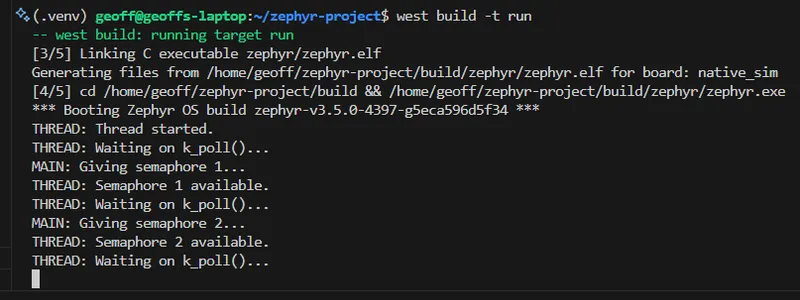
Memory Allocation
Zephyr provides k_malloc() and k_free() for dynamic memory allocation of a shared block of heap memory. To use these (and have them defined) you need to add the following to your prf.conf:
# Required for k_malloc()CONFIG_HEAP_MEM_POOL_SIZE=1024Atomic Variables
Zephyr provides an atomic variable API that let’s you manipulate simple integers (32-bit integers on a 32-bit architecture, 64-bit integers on a 64-bit architecture) in an atomic manner. This means the API is thread safe and ISR safe, without the need for mutexes. They are a good choice for simple variable manipulation where you don’t need the full power of a mutex. Their benefit over a mutex is that they are generally faster to use because they leverage specific processor instructions which are naturally atomic (e.g. writing a variable which is the same size as the architecture’s word size) without the need to OS level locks. The atomic API can be accessed by including #include <zephyr/sys/atomic.h>.
Use atomic_set(atomic_t*target, atomic_val_t value) to set the value of an atomic variable. For example:
atomic_t myAtomic;atomic_set(&myAtomic, 10);You can use atomic_clear(atomic_t*target) to clear the value of an atomic variable. It also has the benefit of returning the previous value of the variable, which is useful when implementing a counter that is incremented in an ISR and read in a thread. For example:
atomic_t myCounter;// Both read the value and clear it at the same timeatomic_val_t prevValue = atomic_clear(&myCounter);Peripheral APIs
Not only does Zephyr provide you with an RTOS, but it also gives you a collection of well defined APIs for interacting with microcontroller peripherals.
The latest documentation for peripheral (UART, SPI, PWM, PIN, e.t.c.) APIs can be found at https://docs.zephyrproject.org/latest/reference/peripherals/index.html.
Hardware Info
The Zephyr Hardware Info API can be used to access the device ID and reset cause of a microcontroller. The reset cause comes from a list of standardised reasons that apply to most microcontrollers such as reset pin, a software reset, a watchdog timer reset, brownout reset, debug event, e.t.c (not all reset causes may be applicable to a particular microcontroller).
hwinfo_get_reset_cause() sets a uint32_t with each bit representing a different reason for reset (a bit field). More than 1 bit can be set. Below is a C function which decodes the reset cause bit field returned from hwinfo_get_reset_cause() and creates a human-readable string of the reset reason(s) (great for logging).
#include <stdint.h>
#include <zephyr/drivers/hwinfo.h>#include <zephyr/logging/log.h>
typedef struct { uint32_t flag; char name[20]; // Make sure this is as large as the largest name} resetCauseFlag_t;
/** * @brief This function logs the reset cause in a human-readable manner, obtained via hwinfo_get_reset_cause(). */void LogResetCause(){ uint32_t resetCause; int resetCauseRc = hwinfo_get_reset_cause(&resetCause); __ASSERT_NO_MSG(resetCauseRc == 0);
resetCauseFlag_t resetCauseFlags[] = { { RESET_PIN, "RESET_PIN" }, { RESET_SOFTWARE, "RESET_SOFTWARE" }, { RESET_BROWNOUT, "RESET_BROWNOUT" }, { RESET_POR, "RESET_POR" }, { RESET_WATCHDOG, "RESET_WATCHDOG" }, { RESET_DEBUG, "RESET_DEBUG" }, { RESET_SECURITY, "RESET_SECURITY" }, { RESET_LOW_POWER_WAKE, "RESET_LOW_POWER_WAKE" }, { RESET_CPU_LOCKUP, "RESET_CPU_LOCKUP" }, { RESET_PARITY, "RESET_PARITY" }, { RESET_PLL, "RESET_PLL" }, { RESET_CLOCK, "RESET_CLOCK" }, { RESET_HARDWARE, "RESET_HARDWARE" }, { RESET_USER, "RESET_USER" }, { RESET_TEMPERATURE, "RESET_TEMPERATURE" }, };
const uint32_t buffSize = 100; char resetReasonBuffer[buffSize]; resetReasonBuffer[0] = '\0'; // Set the initial byte to 0 so that strncat will work correctly uint32_t currLength = 0;
for(int i = 0; i < sizeof(resetCauseFlags) / sizeof(resetCauseFlag_t); i++) { if(resetCause & resetCauseFlags[i].flag) { // Append reset cause string to message strncat(resetReasonBuffer, resetCauseFlags[i].name, buffSize - currLength); currLength = strlen(resetReasonBuffer);
// Add ", " between reasons strncat(resetReasonBuffer, ", ", buffSize - currLength); currLength = strlen(resetReasonBuffer); } }
LOG_INF("Reset reason as a bit field: 0x%04X. This means the following flags were set: %s", resetCause, resetReasonBuffer);
// Clear the reset cause resetCauseRc = hwinfo_clear_reset_cause(); __ASSERT_NO_MSG(resetCauseRc == 0);}GPIO
To setup a single GPIO pin your device tree, you can add the following to your .dts file:
my_gpio { # Pin 7 in GPIO controller bank 0 gpios = <&gpio0 7 GPIO_ACTIVE_HIGH>;};You can then get access to this GPIO from your C code with:
const struct gpio_dt_spec myGpio = GPIO_DT_SPEC_GET(DT_PATH(my_gpio), gpios);
bool boolRc = gpio_is_ready_dt(&myGpio);__ASSERT_NO_MSG(boolRc);GPIO Outputs
You can statically configure your GPIO as an output in your .dts file by using compatible = "gpio-leds";:
/ { gpio_outputs { // It doesn't sound right but we use gpio-leds for general I/O outputs compatible = "gpio-leds";
my_gpio { gpios = <&gpio0 7 GPIO_ACTIVE_HIGH>; label = "My GPIO"; }; };};You can configure a GPIO as an output at runtime (my preferred method, I don’t like the device tree!) in C with:
int intRc = gpio_pin_configure_dt(&myGpio, GPIO_OUTPUT_INACTIVE);__ASSERT_NO_MSG(intRc == 0);The above code gets the device tree spec based of it’s path, checks that the GPIO is ready for use (I’m not sure why it wouldn’t me, but good practice!) and then configures it as an output. To then set the pin high or low, you use gpio_pin_set_dt():
int rc = gpio_pin_set_dt(&myGpio, 0); // Set it low__ASSERT_NO_MSG(rc == 0);
rc = gpio_pin_set_dt(&myGpio, 1); // Set it high__ASSERT_NO_MSG(rc == 0);GPIO_OUTPUT_LOW and GPIO_OUTPUT_HIGH both set the physical state of the pin, and do not care if the pin is active high or active low. GPIO_OUTPUT_INACTIVE and GPIO_OUTPUT_ACTIVE take into account whether the pin is active high or active low. In the case the pin is active high, setting the pin to a logical level of INACTIVE results in a physical LOW, and ACTIVE is HIGH. In the case it is active low, INACTIVE
If you are using a Nordic MCU with NFC pins (e.g. NFC1, NFC2) make sure to disable NFC with CONFIG_NFCT_PINS_AS_GPIOS=y in your prj.conf if you want to use these pins for GPIO (or anything else for that matter, including PWM).
The gpio_pin_configure_dt() function can also accept SoC specific flags. Some use cases for SoC specific flags are for configuring things like drive strength and enabling internal pull-up/pull-down resistors. For example, the following code is used to configure a GPIO pin in the nRF52 SoC family with high drive (when both low or high):
#include <zephyr/dt-bindings/gpio/nordic-nrf-gpio.h> // Needed for the NRF_GPIO_DRIVE_H0H1 macro
int rc = gpio_pin_configure_dt(&myGpio, GPIO_OUTPUT_HIGH | NRF_GPIO_DRIVE_H0H1);__ASSERT_NO_MSG(rc == 0);You can read more information about nRF specific flags on the nRF52 page.
GPIO Inputs
To read the value of a GPIO input, use gpio_pin_get_dt():
int rc = gpio_pin_get_dt(&myGpio);__ASSERT_NO_MSG(rc >= 0); // 0 or 1 for low/high, negative number for error
if (rc == 0) { LOG_INF("GPIO was low.");} else if (rc == 1) { LOG_INF("GPIO was high.");}You can also read the current value of a GPIO output using gpio_pin_get_dt(). HOWEVER — you must make sure to provide the GPIO_INPUT flag along with the appropriate output flag when configuring the GPIO pin. For example:
int rc = gpio_pin_configure_dt(&myGpio, GPIO_OUTPUT_LOW | GPIO_INPUT);__ASSERT_NO_MSG(rc == 0);
// Now you can read the value of the GPIO output!int value = gpio_pin_get_dt(&myGpio);GPIO Interrupts
If you want to configure an interrupt for a GPIO pin, you can use gpio_pin_interrupt_configure_dt():
intRc = gpio_pin_interrupt_configure_dt(&myGpio, GPIO_INT_EDGE_TO_ACTIVE);__ASSERT_NO_MSG(intRc == 0);You then need to setup a callback:
static struct gpio_callback gpioCallbackData;
void GpioCallback(const struct device* dev, struct gpio_callback* cb, uint32_t pins){ // GPIO interrupt callback}
int main() { gpio_init_callback(&gpioCallbackData, &GpioCallback, BIT(myGpio.pin)); gpio_add_callback(myGpio.port, &gpioCallbackData);}There are many interrupt configuration flags to choose from, including both physical (actual voltage at the pin) and logical (depends on the pin’s active high or active low configuration) triggers. For both physical and logical, there are both edge (transition) and level triggers. This is a placeholder for the reference: tbl-gpio-interrupt-config-flags lists the different flags7.
| Flag | Description | Physical or Logical |
|---|---|---|
GPIO_INT_DISABLE | Disable interrupts for the GPIO pin. | n/a |
GPIO_INT_EDGE_RISING | Trigger interrupt on rising edge. | Physical |
GPIO_INT_EDGE_FALLING | Trigger interrupt on falling edge. | Physical |
GPIO_INT_EDGE_BOTH | Trigger interrupt on both rising and falling edges. | Physical |
GPIO_INT_LEVEL_LOW | Trigger interrupt when the GPIO pin is low. | Physical |
GPIO_INT_LEVEL_HIGH | Trigger interrupt when the GPIO pin is high. | Physical |
GPIO_INT_LEVEL_TO_INACTIVE | Trigger interrupt when pin changes to inactive (logical level 0). | Logical |
GPIO_INT_LEVEL_TO_ACTIVE | Trigger interrupt when pin changes to active (logical level 1). | Logical |
GPIO_INT_LEVEL_INACTIVE | Trigger interrupt when pin is inactive (logical level 0). | Logical |
GPIO_INT_LEVEL_ACTIVE | Trigger interrupt when pin is active (logical level 1). | Logical |
See https://github.com/ubieda/zephyr_button_debouncing/tree/master for an example of using a Zephyr GPIO to handle button presses along with debouncing using a delayable work queue.
The interrupt callback object has not provision for storing user data (e.g. a void *, so you could pass it the “object” that was associated with the interrupt). However, you can use the CONTAINER_OF macro to do almost the same thing, as long as you store the interrupt callback object in the “object”. The following example shows how to do this:
struct { struct gpio_callback myCallback;} MyObject;
int main() { MyObject myObject; gpio_pin_interrupt_configure(myGpio.port, myGpio.pin, GPIO_INT_EDGE_TO_ACTIVE); gpio_init_callback(&myObject.myCallback, &GpioCallbackHandler, BIT(myGpio.pin)); gpio_add_callback(myGpio.port, &myObject.myCallback);}
static void GpioCallbackHandler(const struct device* dev, struct gpio_callback* cb, gpio_port_pins_t pins){ // Can get "user data" from inside the handler function by using the CONTAINER_OF macro MyObject* myObject = CONTAINER_OF(cb, MyObject, myCallback);}Configuring and Setting GPIO In the Shell
Zephyr has a built-in shell command that can be used for configuring and setting GPIO pins. You can enable it by adding the following to your prj.conf file:
CONFIG_GPIO_SHELL=yPWM
For example, looking at zephyr/dts/arm/nordic/nrf52832.dtsi and searching for “pwm” we find:
/ { soc { pwm0: pwm@4001c000 { compatible = "nordic,nrf-pwm"; reg = <0x4001c000 0x1000>; interrupts = <28 NRF_DEFAULT_IRQ_PRIORITY>; status = "disabled"; #pwm-cells = <3>; }; pwm1: pwm@40021000 { compatible = "nordic,nrf-pwm"; reg = <0x40021000 0x1000>; interrupts = <33 NRF_DEFAULT_IRQ_PRIORITY>; status = "disabled"; #pwm-cells = <3>; }; pwm2: pwm@40022000 { compatible = "nordic,nrf-pwm"; reg = <0x40022000 0x1000>; interrupts = <34 NRF_DEFAULT_IRQ_PRIORITY>; status = "disabled"; #pwm-cells = <3>; }; }}In your .dts file:
my-pwm-group { compatible = "pwm-leds"; status = "okay"; my-pwm-pin-1 { // Use pwm peripheral 0 and channel 0 pwms = <&pwm0 0 PWM_MSEC(5) PWM_POLARITY_NORMAL>; }; my-pwm-pin-2 { // Use pwm peripheral 0 and channel 1 pwms = <&pwm0 1 PWM_MSEC(5) PWM_POLARITY_NORMAL>; };};This defines 3 PWM peripherals.
PWM can be set up with:
const struct pwm_dt_spec myPwmSpec = PWM_DT_SPEC_GET(DT_PATH(my_pwm_group, my_pwm_pin_1));
boolRc = pwm_is_ready_dt(&myPwmSpec);__ASSERT_NO_MSG(boolRc);And then enabled with:
// This will enable the PWM with a period of 1000us and a pulse width of 500us (i.e. 50% duty cycle)int intRc = pwm_set_dt(&myPwmSpec, PWM_USEC(1000), PWM_USEC(500));__ASSERT_NO_MSG(intRc == 0);ADCs
The Zephyr ADC API is documented here.
There are working ADC examples in the Zephyr repo at samples/drivers/adc/. As of September 2024, there are two examples:
adc_dt: Basic ADC example.adc_sequence: An ADC example showing how to take readings using sequences.
A full example showing how to setup and use the ADC is shown in the below code block.
#include <zephyr/drivers/adc.h>
#define DT_SPEC_AND_COMMA(node_id, prop, idx) \ ADC_DT_SPEC_GET_BY_IDX(node_id, idx),
/* Data of ADC io-channels specified in devicetree. */static const struct adc_dt_spec adc_channels[] = { DT_FOREACH_PROP_ELEM(DT_PATH(zephyr_user), io_channels, DT_SPEC_AND_COMMA)};
int main() { int rc = 0;
// Configure channels individually prior to sampling. for (size_t i = 0; i < ARRAY_SIZE(adc_channels); i++) { if (!device_is_ready(adc_channels[i].dev)) { LOG_INF("ADC controller device %s not ready\n", adc_channels[i].dev->name); return -1; }
rc = adc_channel_setup_dt(&adc_channels[i]); if (rc < 0) { LOG_INF("Could not setup channel #%d (%d)\n", i, rc); return -1; } }
// Call our function to perform a measurement int32_t sample_mV = 0; rc = SampleChannel(0, NULL, &sample_mV); __ASSERT_NO_MSG(rc == 0);}
int SampleChannel(uint8_t channelId, int32_t * sample_counts, int32_t * sample_mV){ // We are doing just one measurement, so buffer does not need to be an array uint16_t buf; // NOTE: Nordic's driver uses int16_t, see below struct adc_sequence sequence = { .buffer = &buf, // buffer size in bytes, not number of samples .buffer_size = sizeof(buf), };
int rc; rc = adc_sequence_init_dt(&adc_channels[channelId], &sequence); if (rc) { LOG_ERR("Couldn't configure the ADC sequence. adc_sequence_init_dt() rc: %d.", rc); return -1; }
// Perform the actual measurements rc = adc_read(adc_channels[channelId].dev, &sequence); if (rc < 0) { LOG_ERR("Could not read value from ADC. adc_read() rc: %d.", rc); return -1; }
int32_t tempSample_counts = 0; if (adc_channels[channelId].channel_cfg.differential) { tempSample_counts = (int32_t)((int16_t)buf); } else { tempSample_counts = (int32_t)buf; }
// Save raw value if provided pointer if (sample_counts) { *sample_counts = tempSample_counts; }
// Convert raw sample_mV to mV, more useful to caller int32_t convertedVoltage_mV = tempSample_counts; // Needs to start of with raw value, function reads then modified it! rc = adc_raw_to_millivolts_dt(&adc_channels[channelId], &convertedVoltage_mV); if (rc < 0) { LOG_ERR("Could not convert ADC reading to mV. adc_raw_to_millivolts_dt() rc: %d.", rc); return -1; }
if (sample_mV) { *sample_mV = convertedVoltage_mV; }
return 0;}Nordic Semiconductor has a guide on setting the ADC for their nRF MCUs using Zephyr here.
I2C
Your microcontroller file will already define the I2C peripherals available (e.g. i2c0, i2c1, …). All you have to do is enable them in your .dts file with:
&i2c0 { status = "okay"; pinctrl-0 = <&i2c0_default_alt>; pinctrl-1 = <&i2c0_sleep_alt>; pinctrl-names = "default", "sleep";};And then in the .dts file setup pinctrl to define i2c0_default_alt and i2c0_sleep_alt (NOTE: this code includes nRF specific macros, this will be different on other vendor’s MCUs). This defines SDA to use pin 0.0 and SCL to use pin 0.1:
&pinctrl { i2c0_default_alt: i2c0_default_alt { group1 { psels = <NRF_PSEL(TWIM_SDA, 0, 0)>, <NRF_PSEL(TWIM_SCL, 0, 1)>; }; };
i2c0_sleep_alt: i2c0_sleep_alt { group1 { psels = <NRF_PSEL(TWIM_SDA, 0, 0)>, <NRF_PSEL(TWIM_SCL, 0, 1)>; low-power-enable; }; };};UART
Your microcontroller file will already define the UART peripherals available (e.g. uart0, uart1, …). You have to do is enable them in your .dts file, and provide things like the baud rate:
&uart0 { status = "okay"; current-speed = <115200>; pinctrl-0 = <&uart0_default>; pinctrl-1 = <&uart0_sleep>; pinctrl-names = "default", "sleep";};And then configure pinctrl to define the pins that the UART peripheral uses. The following example configures uart0 to use pin 1.3 for TX and pin 1.4 for RX (NOTE: this code includes nRF specific macros, this will be different on other vendor’s MCUs):
&pinctrl { uart0_default: uart0_default { group1 { psels = <NRF_PSEL(UART_TX, 1, 3)>; }; group2 { psels = <NRF_PSEL(UART_RX, 1, 4)>; bias-pull-up; }; };
uart0_sleep: uart0_sleep { group1 { psels = <NRF_PSEL(UART_TX, 0, 24)>, <NRF_PSEL(UART_RX, 1, 0)>; low-power-enable; }; };};I2S
Your microcontroller file will already define the I2S peripherals available (e.g. i2s0, i2s1, …). You have to enable them in your .dts file with:
&i2s0 { status = "okay"; pinctrl-0 = <&i2s0_default_alt>; pinctrl-names = "default";};And then in the pinctrl peripheral you can configure the pins that is20 uses. The following example configures i2s0 to use pin 0.5 for SCK, pin 0.7 for LRCK, pin 0.8 for SDOUT and pin 0.4 for SDIN (NOTE: this code includes nRF specific macros, this will be different on other vendor’s MCUs):
i2s0_default_alt: i2s0_default_alt { group1 { psels = <NRF_PSEL(I2S_SCK_M, 0, 5)>, <NRF_PSEL(I2S_LRCK_M, 0, 7)>, <NRF_PSEL(I2S_SDOUT, 0, 8)>, <NRF_PSEL(I2S_SDIN, 0, 4)>; }; };Non-Volatile Storage
Zephyr provides an feature rich API for storing things in non-volatile storage (e.g. flash memory). The NVS API is provided by #include <zephyr/fs/nvs.h>. It represents elements as id-data pairs.
To protect against data corruption if power is lost mid-write, the library makes sure there is always one complete copy of the data in flash at all times. The flash area is divided into sectors. Elements are written to the first sector until the sector is full, and then the next sector is prepared for writing (i.e. erased). Many sectors can be “active” at once.8
Typically a partition called storage_partition is setup in the main flash for the NVS system to use. This can be defined in the board files.
First, you need to mount the NVS file system onto a flash device:
#define NVS_PARTITION storage_partition#define NVS_PARTITION_DEVICE FIXED_PARTITION_DEVICE(NVS_PARTITION)#define NVS_PARTITION_OFFSET FIXED_PARTITION_OFFSET(NVS_PARTITION)
int main() { int rc; struct flash_pages_info info; struct nvs_fs fs;
/* define the nvs file system by settings with: * sector_size equal to the pagesize, * 3 sectors * starting at NVS_PARTITION_OFFSET */ fs.flash_device = NVS_PARTITION_DEVICE; if (!device_is_ready(fs.flash_device)) { printk("Flash device %s is not ready\n", fs.flash_device->name); return; } fs.offset = NVS_PARTITION_OFFSET; rc = flash_get_page_info_by_offs(fs.flash_device, fs.offset, &info); if (rc) { printk("Unable to get page info\n"); return; } fs.sector_size = info.size; fs.sector_count = 3U;
rc = nvs_mount(&fs); if (rc) { printk("Flash Init failed\n"); return; }}Writing Data
Data can be written to the NVS with the nvs_write() function which has the following signature:
ssize_t nvs_write ( struct nvs_fs * fs, uint16_t id, const void * data, size_t len);fs is the file system object we created above. id is a user chosen ID for the data. Think of this as like a path to the file. It is recommended to store each data ID as a constant. It is up to you to make sure they are unique across your application. Below is an example of writing a MyData structure to the NVS.
#define MY_DATA_ID 0 // This is the ID
typedef struct { uint8_t sensorId; uint32_t timestamp; float temperature;} MyData;
int main() { MyData myData = {.sensorId = 1, .timestamp = k_uptime_get(), .temperature = 24.5}; ssize_t rc = nvs_write(fs, MY_DATA_ID, &myData, sizeof(myData)); __ASSERT_NO_MSG(rc == sizeof(myData));}On success, nvs_write() will return the number of bytes written. On failure it will return a negative error code as defined by errno.h. Some of the more common error codes are:
-ENOSPC: Not enough space on the flash device.
nvs_write() also checks the ID and incoming data before a write. If the provided data is identical to the data already in flash, no write is performed. This prevents unnecessary flash wear and improves the speed of the operation.
Reading Data
Data can be read from the NVS with the nvs_read() function which has the following signature:
ssize_t nvs_read( struct nvs_fs * fs, uint16_t id, void * data, size_t len);It’s syntax is very similar to nvs_write(). On success, nvs_read() will return the number of bytes read. If the return value is larger than the number of bytes requested, this means that more data is available. On error, a negative error code as defined by errno.h is returned. Here is an example of reading the MyData structure from the NVS.
MyData myData;ssize_t rc = nvs_read(fs, MY_DATA_ID, &myData, sizeof(myData));__ASSERT_NO_MSG(rc == sizeof(myData));Calculating Free Space
nvs_calc_free_space() can be used to calculate the remaining number of bytes that can be still written to the file system.
ssize_t freeSpace = nvs_calc_free_space(fs);__ASSERT_NO_MSG(freeSpace >= 0);printk("Free space: %d bytes\n", freeSpace);On error, nvs_calc_free_space() returns a negative error code as defined by errno.h.
An official code example of the NVS can be found at https://github.com/zephyrproject-rtos/zephyr/blob/main/samples/subsys/nvs/src/main.c[^github-zephyr-nvs-code-example].
Bluetooth
Nordic has contributed significantly to the Zephyr Bluetooth API ever since they adopted Zephyr as their official platform for the nRF52, nRF53 and nRF91 MCU families.
Update the LE Connection Interval
After you are connected, you can call bt_conn_le_param_update() to update the Bluetooth connection interval. This is useful if you want to save power by increasing the connection interval when you don’t need to send/receive data as often.
struct bt_le_conn_param conn_param = { .interval_min = (708), .interval_max = (800), .latency = (0), .timeout = (400), };int rc = bt_conn_le_param_update(conn, &conn_param);__ASSERT_NO_MSG(rc == 0);conn is a pointer to a struct bt_conn which is the connection object. It’s assumed you have that handy to pass in! The connection interval is in units of 1.25ms, so the above code sets the connection interval min. to 885ms and the max. to 1000ms. By default the min. and max were set to 15ms and 30ms respectively, so this is a significant slow down and results in good power savings for small battery powered devices. The timeout is in units of 10ms, so the above code sets the timeout to 4s. You can use the helper macro BT_LE_CONN_PARAM() to create the struct bt_le_conn_param object if you want.
If you are a Bluetooth central device, these settings will take effect. If you a peripheral device, these settings are “suggestions”. They are sent to the central device and it is up to the central device to accept them. The central device may reject them or choose other values.
What Does A Basic Zephyr Firmware Application Look Like?
The following example shows main.c (the only .c file) for the Blinky sample project:
#include <zephyr.h>#include <device.h>#include <devicetree.h>#include <drivers/gpio.h>
/* 1000 msec = 1 sec */#define SLEEP_TIME_MS 1000
/* The devicetree node identifier for the "led0" alias. */#define LED0_NODE DT_ALIAS(led0)
#if DT_NODE_HAS_STATUS(LED0_NODE, okay)#define LED0 DT_GPIO_LABEL(LED0_NODE, gpios)#define PIN DT_GPIO_PIN(LED0_NODE, gpios)#define FLAGS DT_GPIO_FLAGS(LED0_NODE, gpios)#else/* A build error here means your board isn't set up to blink an LED. */#error "Unsupported board: led0 devicetree alias is not defined"#define LED0 ""#define PIN 0#define FLAGS 0#endif
void main(void){ const struct device *dev; bool led_is_on = true; int ret;
dev = device_get_binding(LED0); if (dev == NULL) { return; }
ret = gpio_pin_configure(dev, PIN, GPIO_OUTPUT_ACTIVE | FLAGS); if (ret < 0) { return; }
while (1) { gpio_pin_set(dev, PIN, (int)led_is_on); led_is_on = !led_is_on; k_msleep(SLEEP_TIME_MS); }}Simulating Zephyr Applications
There are two options for simulating Zephyr applications:
- Native: Zephyr supports a native target (a “board”). This generates an executable that runs directly on the host machine.
- QEMU: Zephyr supports the targets
qemu_x86andqemu_cortex_m3for running applications inside QEMU. In this case, the application is built for the same architecture as the real target, but runs inside the QEMU virtual machine on the host machine.
Javad Rahamipetroudi’s “Using emulators and fake devices in Zephyr” blog post is a good read when it comes to emulating Zephyr peripherals9.
Zephyr and C++
Zephyr has pretty good support for C++. All of it’s headers are wrapped in extern C allowing you to call them easily from C++.
Zephyr does not support the following C++ features:
- No dynamic memory allocation support via
newordelete. Dynamic memory allocation in the embedded land is a contentious subject, but it’s nice to have, especially if you just allow dynamic allocation at initialization time. - No RTTI (run-time type information). This is not really an issue for embedded development as it’s commonly disabled anyway.
- No support for exceptions. This is not really an issue for embedded development as it’s commonly disabled anyway.
You can enable support for compiling C++ by adding the following into prj.conf:
CONFIG_CPP=yYou can then change main.c to main.cpp. Remember to update the path in the CMakeLists.txt file also! However, you will still be missing a lot of the C++ standard library (e.g. std::functional). To make this available, add the following to your prj.conf:
# Adds the full C++ standard libraryCONFIG_REQUIRES_FULL_LIBCPP=yI didn’t notice any significant RAM or flash increase just by including the full C++ standard library, so you only pay for what you use.
You should now be able to compile the Zephyr application with C++ code.
Debugging
You can use the addr2line executable to decode a memory address back into a source code file and line number. addr2line should be provided by the toolchain as part of the compiler’s suite of executables. For example, with Nordic toolchains in Zephyr:
c:\ncs\toolchains\31f4403e35\opt\zephyr-sdk\arm-zephyr-eabi\bin\arm-zephyr-eabi-addr2line.exe -e .\app\build\zephyr\zephyr.elf -a 0x0Would give output something like this:
0x00000000C:/my-project/zephyr/subsys/debug/thread_analyzer.c:75Reducing Flash and RAM Usage in Zephyr
Zephyr-based applications can get large, in part due to the powerful features it provides out-of-the-box. Just things like using logging throughout your code can increase flash usage significantly, due to every call saving the log message (before substitution takes place at runtime) as a string literal in ROM. This can easily use up many “kB” of space. If you weren’t using float printing before hand, this call also bring in float formatting functionality. Similarly, all ASSERT() style macros save the file name and line number of the assert as a string literal in ROM. However these are quite useful, even in production, so think carefully before disabling them.
CONFIG_SIZE_OPTIMIZATIONS=y can be set in prj.conf to reduce the flash size. One thing this does is set the compiler flag -Os which tells the compiler to optimize for size, not speed or debug ability.
On one project I was working on, just setting CONFIG_SIZE_OPTIMIZATIONS=y in prf.conf resulted in a flash size reduction from 421kB to 330kB!
You can execute the west command with -t ram_report to make Zephyr generate and print a table of RAM usage to the terminal.
puncover can be used to visualize the memory usage via a web GUI. Install puncover in the projects Python virtual environment:
# Activate python environment if needed, thenpip install puncoverThen perform a clean build of west (it will detect puncover and add a target for it):
west build -cThen run puncover by invoking west and giving it a specific target:
west build -t puncoverIf you get the error ninja: error: unknown target 'puncover' (as shown below) when trying to run puncover, it might be because you have not done a clean rebuild. You must do a clean rebuild after installing puncover. This is needed because CMake looks for the puncover executable during the build process. If it can’t find it, no target is made for it.
You can also look at reducing the stack size of some of the default stacks you will likely have in your project:
# Stack size of the main thread.# Defaults to 2048CONFIG_MAIN_STACK_SIZE=1024
# Stack used for Zephyr initialization and interrupts# If you have a stack overflow before your code gets to main() you will# likely need to make this bigger# Defaults to 2048CONFIG_ISR_STACK_SIZE=1024
# Stack size of the shell thread (if you are using a shell)# Defaults to 2048CONFIG_SHELL_STACK_SIZE=1024Tests
There is a template test project located at zephyr/samples/subsys/testsuite/integration.
Twister is Zephyrs test runner tool. It is a command-line tool that collects tests, builds the test application and runs it. The best way to access it is via a subcommand of west, i.e. west twister.
Twister dumps it’s build output into a directory called twister-out. If twister-out already exists (i.e. twister has already been run before) then it will rename the existing directory to twister-out1, twister-out2, e.t.c. Part of the build output are the test reports. These are JUnit style XML reports that can be read by CI tools such as GitHub Actions, GitLab, Jenkins, etc. See the Setting Up CI for Zephyr Projects section for more information.
Adding Native Unit Tests To Your Application
Let’s assume you have a workspace application at ~/zephyr-project/app/ and want to add unit tests to it using Zephyr and ztest. We’ll run the tests on the native_sim board so that we can
Let’s create a directory called tests under app, and then copy all of the files from ~/zephyr-project/zephyr/samples/subsys/testsuite/integration into this new tests directory.
tests will be an entire Zephyr application in it’s own right. The directory structure for your project should look like this:
<home>/├─── zephyr-project/│ ├── .west/│ ├── app/│ │ ├── CMakeLists.txt│ │ ├── prj.conf│ │ ├── src/│ │ | ├── main.c| | | ├── RgbLed.c| | | └── RgbLed.h| | └── tests/| | ├── src/| | | ├── main.c| | | ├── SomeUnitTests.c| | | └── SomeOtherUnitTests.c| | ├── CMakeLists.txt| | ├── prj.conf| | └── testcase.yaml│ ├── zephyr/│ ├── bootloader/│ ├── modules/│ └── ...Assuming you are currently in the root of the west workspace, you can run your tests with the following command. You do not need to pass in the tests directory, west twister can work that out so you just need to pass in the directory to your app.
west twister -T app/This should build the example tests included in the template. But what we really want to test is code in the app/src/ directory. To do this, we need to do two things:
- Include the source code in
app/srcwhen building the test application. - Add the
app/srcdirectory as a include path when building the test application.
To do this, we can modify the file tests/CMakeLists.txt to the following:
cmake_minimum_required(VERSION 3.20.0)find_package(Zephyr REQUIRED HINTS $ENV{ZEPHYR_BASE})project(integration)
# Include all source files in the main application# except main.c, which we will filter outFILE(GLOB appSources ../src/*.c)list(FILTER appSources EXCLUDE REGEX ".*main\\.c$")
# Include all source files in the test applicationFILE(GLOB testAppSources src/*.c)target_sources(app PRIVATE ${testAppSources} ${appSources})
# Add the main application directory to the include pathtarget_include_directories(app PRIVATE "../src/")Now in our tests .c files (tests/src/*.c), we can include header files from app/src/ and test the code.
When writing the tests, just using west twister -T app/ is not that useful because:
- It takes a long time to build and run the tests, and the output is hidden in a log file rather than being printed to the terminal. This slows down development when you want to write some test code and then run it to see if it works.
- Intellisense does not work as well as it does for the Zephyr app. This is because
compile_commands.jsonis not created in thetwisterbuild directories, and the build directory keeps changing.
A better way is to reserve west twister -T app/ only for running your tests once you have finished writing the tests. While writing the tests, use the standard west build instead. You can do this because the test/ directory is a self-contained west application in it’s own right!
First use (assuming you are building the tests to run on native_sim):
west build -b native_sim ./<path_to_zephyr_app>/tests/ --pristineand then from then on you can use the faster:
west build -t runYou can run specific tests by not using the shortcut -t run and instead calling the built zephyr.exe (yes, it’s even suffixed with .exe on Linux) with command-line options. For example:
west build -b native_sim./build/zephyr/zephyr.exe -test="my_suite::my_test"You can use the command line option -list with a ztest zephyr.exe to list all the tests that are available to run. Chain the above two commands together with && for a quick one liner while developing.
You can also chain together multiple selectors in the -test option with a comma, e.g.:
./build/zephyr/zephyr.exe -test="my_suite::my_test,my_suite2::my_test2"Zephyr’s ztest framework provides the standard setup of test suites and tests.
You can use ZTEST_F(my_suite, my_test) to define a test which automatically pulls in the fixture returned from the setup function and gives it the name <suite_name>_fixture (i.e. my_suite_fixture in this case).
#include <zephyr/ztest.h>
// This name is important! Must be `<suite_name>_fixture`!struct my_suite_fixture { uint32_t number;};
static void *my_suite_setup(void){ struct my_suite_fixture *fixture = malloc(sizeof(struct my_suite_fixture)); zassume_not_null(fixture, NULL);
// Initialize the fixture fixture->number = 99; return fixture;}
static void my_suite_before(void *f){ struct my_suite_fixture *fixture = (struct my_suite_fixture *)f;}
static void my_suite_teardown(void *f){ // Remember to free the memory allocated in the setup function! free(f);}
ZTEST_SUITE(my_suite, NULL, my_suite_setup, my_suite_before, NULL, my_suite_teardown);
ZTEST_F(my_suite, test_feature_x){ // Because we use `ZTEST_F()` we automatically get access to the `fixture` object zassert_equal(99, fixture->number);}Your Own Entry Point
ztest provides a default entry point for your tests, but if you want you can provide your own. This is useful if you need to setup some global state before running the tests, or have more control over when they start. All you need to do is define a function called test_main(), and then call ztest_run_all() from it as shown below:
#include <zephyr/ztest.h>
void test_main(void){ // Run all tests once ztest_run_all(NULL, false, 1, 1);}ztest_run_all() has the following signature: const void *state, bool shuffle, int suite_iter, int case_iter. suite_iter is the number of times to run each suite, and case_iter is the number of times to run each test in a suite. Setting this higher than 1 can be a good way to catch memory leaks (all tests are run in the same executable program, so memory leak issues will accumulate and hopefully make themselves apparent). shuffle can be set to true to randomize the order of the tests, which can be useful to make sure your tests are independent of one another.
Cleaning Up
Many firmware applications are designed to run forever on a MCU (well, until it’s reset of course). Because of this, you rarely need to clean up resources you have created. In a testing environment however, you will typically be setting up and tearing down parts of your application for each test. Because of this, you will need to put more focus on cleaning up resources correctly, otherwise it can lead to memory leaks, segmentation faults or other bugs.
You should stop any Zephyr timers you have started in your test, as you can get segmentation faults if you reuse the same struct as a new timer with the same callback function.
ZTEST_F(my_suite, test_example){ struct k_timer my_timer; k_timer_init(&my_timer, my_timer_callback, NULL); k_timer_start(&my_timer, K_SECONDS(1), K_SECONDS(1));
// Stop the timer. Perfectly fine to call even if the timer // has already stopped. k_timer_stop(&my_timer);}Setting Up CI for Zephyr Projects
The Zephyr Project provides a Docker container that is suitable for CI pipelines. The images can be found on Docker Hub here (they are also on GitHub’s container registry). This is a placeholder for the reference: fig-zephyr-docker-images-on-docker-hub shows a screenshot of some of the available images as of November 2024. Note the images are quite large, with some of them being around 4GB in size!
Some of the images are:11
- ci-base: Minimal image with just the basic installed. No toolchains installed.
- ci: Contains the Zephyr SDK, west and other things you would typically need to CI use.
- zephyr-build: Like the
ciimage, but with additional developer tools installed.
If you need to customize the container further, you can extend the image by making your own Dockerfile. Use FROM zephyrprojectrtos/ci:v0.27.4 and then you own additional RUN commands. For example:
FROM zephyrprojectrtos/ci:v0.27.4
RUN echo "Do other things here!"You would then want to build the image with docker build -t my-custom-zephyr-image . and upload it to a container registry so it can be used in your CI pipelines to build/run Zephyr applications.
The command line tool west is globally available inside the container, so you don’t need to create a Python virtual environment and install it.
When building a Zephyr application, you will likely want to cache all the dependencies installed from the west update command, as these can take a long time to install. Most cloud-based CI services (e.g. GitHub Actions, GitLab Pipelines) will allow you to cache files/directories between jobs. I have found it easiest to group all dependencies into a directory for easy caching, and so your .west/config file might look like this:
[zephyr]base = external/zephyrTwister generates standard JUnit style XML test reports. The test report is written to twister-out/twister_report.xml. These test reports can be parsed by most CI services. For example, GitLab pipelines supports adding a reports: junit: ... field which will parse the test report and display the results in the UI. Your .gitlab-ci.yml file might look like this:
my_job: script: - west twister -T . artifacts: when: always paths: - $CI_PROJECT_DIR/twister-out/twister_report.xml reports: junit: $CI_PROJECT_DIR/twister-out/twister_report.xmlGitLab will display the test results in a merge request, as shown in This is a placeholder for the reference: fig-gitlab-test-summary-in-merge-request.
Distributing Zephyr Libraries
See https://github.com/coderkalyan/pubsub for an example.
Common Errors
File not found (on Windows)
If you get an error when running west build similar to:
CMake Error at C:/Users/Geoffrey Hunter/temp/zephyrproject/zephyr/cmake/kconfig.cmake:206 (message): File not found: C:/Users/GeoffreyIt is due to there being one or more spaces in the path to your Zephyr project directory. This isn’t a bug that is going to be fixed anytime soon, Zephyr is very clear on the matter in their documentation:
I found this out the hard way and went through all the trouble of renaming my user directory to fix the issue.
No module named ‘elftools’
FAILED: zephyr/include/generated/kobj-types-enum.h zephyr/include/generated/otype-to-str.h zephyr/include/generated/otype-to-size.hcmd.exe /C "cd /D C:\Users\gbmhunter\temp\myproject\zephyr\build\zephyr && C:\Users\gbmhunter\AppData\Local\Programs\Python\Python38-32\python.exe C:/Users/gbmhunter/temp/myproject/zephyr/scripts/gen_kobject_list.py --kobj-types-output C:/Users/gbmhunter/temp/myproject/zephyr/build/zephyr/include/generated/kobj-types-enum.h --kobj-otype-output C:/Users/gbmhunter/temp/myproject/zephyr/build/zephyr/include/generated/otype-to-str.h --kobj-size-output C:/Users/gbmhunter/temp/myproject/zephyr/build/zephyr/include/generated/otype-to-size.h --include C:/Users/gbmhunter/temp/myproject/zephyr/build/zephyr/misc/generated/struct_tags.json "Traceback (most recent call last): File "C:/Users/gbmhunter/temp/myproject/zephyr/scripts/gen_kobject_list.py", line 62, in <module> import elftoolsModuleNotFoundError: No module named 'elftools'You typically get the error No module named 'elftools' if you haven’t installed the Python modules that Zephyr requires to build. To install the required modules:
> pip3 install -r scripts/requirements.txt“__device_dts_ord_DT_N_NODELABEL_xxx_ORD” undeclared
Zephyr can produce some really obscure error messages when there are errors relating to the device tree, for example:
C:/project/zephyr/include/zephyr/device.h:83:41: error: '__device_dts_ord_DT_N_NODELABEL_hs_0_ORD' undeclared (first use in this function) 83 | #define DEVICE_NAME_GET(dev_id) _CONCAT(__device_, dev_id) | ^~~~~~~~~If you are using the VS Code and the nRF Connect extension, sometimes this can be fixed by making when you setup the build configuration you set the Configuration to “Use build system default” as shown below:
”ERROR: Build directory xxx is for application yyy, but source directory zzz was specified”
The error:
ERROR: Build directory xxx is for application yyy, but source directory zzz was specified; please clean it, use --pristine, or use --build-dir to set another build directorytypically occurs when you try to build a second project for the first time. By default, west creates build directories outside of the application you are currently building, in a directory called build directly under the west workspace directory (e.g. zephyr-project/build/).
When you tell west to build a different project (say, you tested out a sample like samples/hello_world but now want to build your own workspace application), west will try and re-use build. Except that it notices that the remnants from the last build do not belong to the same project, and gives you this error. Because build artifacts can be reproduced by rebuilding, it is generally save to provide the --pristine option and override the contents (this would be equivalent to you deleting the build directory and re-running west). If you want to have multiple builds on-the-go at the same time (perhaps because builds can take a long time to rebuild from scratch!), you can specify a different build directory with the --build-dir option.
”By not providing “FindZephyr.cmake” in CMAKE_MODULE_PATH …”
If you get the following warning (which then results in an error further down in the build process):
(.venv) geoff@geoffs-laptop:~/zephyr-project$ west build -b native_sim ./apps/hello-world/-- west build: generating a build systemCMake Warning at CMakeLists.txt:3 (find_package): By not providing "FindZephyr.cmake" in CMAKE_MODULE_PATH this project has asked CMake to find a package configuration file provided by "Zephyr", but CMake did not find one.
Could not find a package configuration file provided by "Zephyr" with any of the following names:
ZephyrConfig.cmake zephyr-config.cmake
Add the installation prefix of "Zephyr" to CMAKE_PREFIX_PATH or set "Zephyr_DIR" to a directory containing one of the above files. If "Zephyr" provides a separate development package or SDK, be sure it has been installed.It usually can be due to forgetting to export Zephyr to the CMake user package registry. Run the following command from the west workspace directory:
west zephyr-exportModuleNotFoundError: No module named ‘elftools’
The error:
Traceback (most recent call last): File "/home/geoff/zephyr-project/zephyr/scripts/build/gen_kobject_list.py", line 62, in <module> import elftoolsModuleNotFoundError: No module named 'elftools'can occur if you have forgotten to install the additional Zephyr dependencies into your Python environment (which can happen if you delete the existing virtual environment and recreate it). This can be fixed by running the following command, assuming you have activated the Python virtual environment if relevant:
pip install -r ./zephyr/scripts/requirements.txtPrinting Floats Results in float
If tring to print a float using %f in any printf style functions (or log macros) results in the output *float*, it’s likely you need to enable floating-point print support with CONFIG_FPU=y in prj.conf:
CONFIG_FPU=y # Required for printing floating point numbersFatal Errors
Zephyr supports GCC stack canaries by adding the following to your prj.conf file:
CONFIG_STACK_CANARIES=ySetting this to y will make the compiler add a randomly generated canary value to the end of each functions stack frame. This is checked on function exit. If the canary value is overwritten, the compiler calls __stack_chk_fail(), whose Zephyr implementation invokes a fatal stack overflow error.12
Contributing to Zephyr
As an open-source project, Zephyr welcomes contributions from the community. Zephyr has a detailed contribution guide here.
The recommended way to begin to make changes is by first forking the Zephyr repository on GitHub to your own GitHub account. Then clone the forked repository to your local machine and create a new branch for your changes. Once you have made changes, commit these and push them to your forked repository. Then create a pull request in your forked repository (when you click “New pull request” in your forked repo, it will automatically set the base to the main branch of the Zephyr repository).
One requirement is that a “Signed-off-by” line is added to each commit message. This is so that the Developer Certificate of Origin (DCO) process is followed. This can be done by adding the -s option to your git commit command, e.g.:13
git commit -sThis will automatically add the line to the commit message, based on your configured git username and email address. For example:
Commit message title.
Commit message description.
Signed-off-by: Foo Bar <[email protected]>The Zephyr repo on GitHub has extensive CI workflows that run before a PR is allowed to be merged into the main branch. This is a placeholder for the reference: zephyr-pr-github-ci-workflows-screenshot shows a screenshot of the CI workflows.
History
In February 2016, Wind River (the same company the makes VxWorks, one of the leading commercial RTOSes for safety critical systems) donated the Rocket OS kernel to the Linux Foundation and Zephyr was born.14 15 Rocket still existed in parallel as a commercial version of Zephyr.
Nordic chose to move from their nRF5 platform to Zephyr as the officially supported development environment for their nRF52, nRF53 and nRF92 MCU/SoC families. Zephyr support for the nRF52 family was added around April 2020.16
Other Resources
Check out the Zephyr Discord channel.
Footnotes
-
Kernel.org. Kconfig Language [documentation]. Retrieved 2024-10-12, from https://www.kernel.org/doc/html/next/kbuild/kconfig-language.html. ↩
-
Nordic Semiconductor DevZone. Custom Board with nRF5340 produces build warning: Warning (unique_unit_address_if_enabled) [forum post]. Retrieved 2025-01-22, from https://devzone.nordicsemi.com/f/nordic-q-a/96780/custom-board-with-nrf5340-produces-build-warning-warning-unique_unit_address_if_enabled ↩
-
Zephyr (2025, Tue 25). Thread Stack APIs [documentation]. Retrieved 2025-02-25, from https://docs.zephyrproject.org/apidoc/latest/group__thread__stack__api.html. ↩
-
Zephyr. Docs / Latest -> Kernel -> Kernel Services -> Workqueue Threads [documentation]. Zephyr Docs. Retrieved 2024-01-10, from https://docs.zephyrproject.org/latest/kernel/services/threads/workqueue.html. ↩
-
Zephyr (2023, Nov 7). Mutexes [documentation]. Retrieved 2024-02-14, from https://docs.zephyrproject.org/latest/kernel/services/synchronization/mutexes.html. ↩ ↩2
-
Zephyr (2024, Jan 16). Kconfig Search - CONFIG_TASK_WDT_CHANNELS [documentation]. Zephyr Docs. Retrieved 2024-01-17, from https://docs.zephyrproject.org/latest/kconfig.html#CONFIG_TASK_WDT_CHANNELS. ↩
-
Zephyr. gpio.h File Reference [documentation]. Retrieved 2024-11-12, from https://docs.zephyrproject.org/apidoc/latest/drivers_2gpio_8h.html. ↩
-
Zephyr (2024, Jul 20). Docs / Latest > OS Services > Storage > Non-Volatile Storage (NVS) [documentation]. Retrieved 2024-12-19, from https://docs.zephyrproject.org/latest/services/storage/nvs/nvs.html. ↩
-
Javad Rahamipetroudi (2024, May 22). Using emulators and fake devices in Zephyr. Retrieved 2024-10-24, from https://mind.be/using-emulators-and-fake-devices-in-zephyr/. ↩
-
Docker Hub. zephyrprojectrtos [user page]. Retrieved 2024-11-26, from https://hub.docker.com/u/zephyrprojectrtos. ↩
-
GitHub. zephyrproject-rtos/docker-image [repository]. Retrieved 2024-11-26, from https://github.com/zephyrproject-rtos/docker-image. ↩
-
Zephyr (2025, Mar 17). Docs / Latest » Kernel » Kernel Services » Fatal Errors [documentation]. Retrieved 2025-04-29, from https://docs.zephyrproject.org/latest/kernel/services/other/fatal.html. ↩
-
Zephyr (2024, Dec 26). Docs / Latest > Contributing to Zephyr > Contribution Guidelines [documentation]. Retrieved 2025-01-14, from https://docs.zephyrproject.org/latest/contribute/guidelines.html. ↩
-
Wikipedia (2023, Oct 20). Zephyr (operating system). Retrieved 2024-02-21, from https://en.wikipedia.org/wiki/Zephyr_(operating_system). ↩
-
Scaler. Scaler Topics - How does the Zephyr Operating System Work?. Retrieved 2024-02-1, from https://www.scaler.com/topics/zephyr-operating-system/. ↩
-
Nordic Semiconductor (2020, Apr 2). Nordic Semiconductor now offering broad product line support for its short-range and cellular IoT devices on nRF Connect platform including a suite of development tools and open source nRF Connect SDK [blog post]. Retrieved 2024-02-21, from https://www.nordicsemi.com/Nordic-news/2020/04/nordic-now-offering-support-for-its-shortrange-and-cellular-iot-devices-on-nrf-connect-platform. ↩