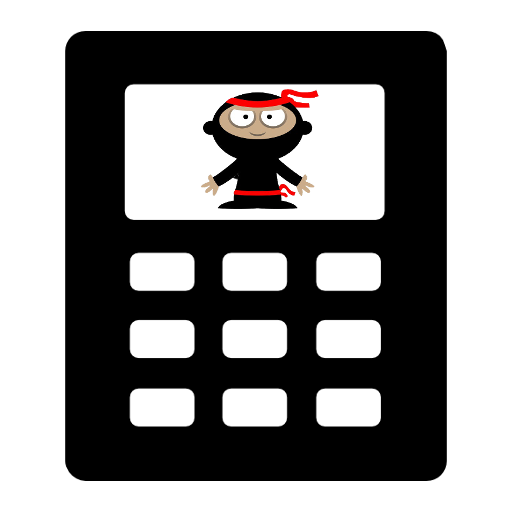PlatformIO
| Date Published: | |
| Last Modified: |
Overview
PlatformIO is a cross-platform CLI tool and IDE extension (primarily for Visual Studio Code) that allows you to build and upload firmware to embedded devices. Unlike other tools such as Arduino, mbed or Zephyr, it is purely a build tool and does not provide it’s own API (framework) that you can call when writing firmware. Instead, it supports a number of frameworks including Arduino, mbed and Zephyr. It is designed to automatically pull down, install and run the toolchains/compilers required to compile your firmware for the target architecture so that you don’t have to manage these yourself.
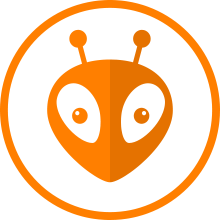
The logo for PlatformIO. Retrieved from https://platformio.org on 2021-03-10.
PlatformIO Core is the command-line tool that contains most of PlatformIO’s core logic (the IDE makes calls to this). PlatformIO IDE is an extension to Visual Studio Code which provides GUI access to the functions provided by PlatformIO Core, as well as the usual text editing and syntax highlighting.
Terminology
board: A physical PCB containing a microcontroller that code can be built for and programmed.platform: Examples of platforms includeatmelavr,atmelsam, andststm32. Aplatformusespackages. Default install directory for platforms iscore_dir/platforms.package: A package is a tool of framework that can be used when compiling one or moreplatforms. Default install directory for packages iscore_dir/packages.framework: A firmware “framework” providing an API to call from your application to interface with hardware peripherals and device drivers (a HAL). Available options includearduino,mbed,zephyr.
Installation
You can install the PlatformIO core via pip:
| |
You can install PlatformIO as an Extension in Visual Studio Code. If you do this, you do not need to install the CLI tool separately as it is bundled with the extension. However, you will only be able to call pio via the command line through a special “PlatformIO” terminal instance. If you want to call pio from any command-line instance, add:
| |
to your PATH. For example, on Windows you would add something similar to C:\Users\<username>\.platformio\penv\Scripts to your system PATH.
Library Dependency Finder (LDF)
For more info on the LDF, see https://docs.platformio.org/en/latest/librarymanager/ldf.html.
Local libraries can be stored in the lib/ directory.
How To Create A PlatformIO Project
Create a new project in the current directory:
| |
Build the project:
| |
PlatformIO Project Directory Structure
| |
The PlatformIO Config File
Data not specific to any one environment goes under the [platformio] section in the platformio.ini file.
Want to use a private package for a particular project? The good news is that PlatformIO supports SSH-style Git URLs and will use your default SSH key to attempt to git clone the package. You can specify a URL to a private package repo in platformio.ini with the following line:
| |
A specific branch or tag can be specified by appending a # and then the name of the branch/tag (note that # denotes the start of a comment in an INI file, but this tag name is processed by the parser…it feels a little strange to be doing this):
| |
Enabling Floating-Point printf() Support When Using The mbed Platform
If you are trying to print a floating point number using printf() (or other functions in the same family such as snprintf()) like so:
| |
but are just getting the string %f, it could be because floating-point printf() support is disabled. To enable it, create a file (if it doesn’t already exist) called mbed_app.json in the root directory of your PlatformIO project, and add the following lines:
| |
The native Build Environment
Note that none of the standard header files you rely on (<Arduino.h>, <mbed.h>) will be available when compiling for your native host. You will have to “stub” any functions/types that are platform specific before compilation will be successful.
In platformio.ini:
| |
Installtion On Windows
When trying to compile on Windows you may get the following error:
| |
PlatformIO does not install gcc or g++ executables for you autmatically, you have to provide them yourself. One way to do this on Windows is to install MinGW:
- Download MinGW from https://sourceforge.net/projects/mingw-w64/files/Toolchains%20targetting%20Win32/Personal%20Builds/mingw-builds/installer/mingw-w64-install.exe/download.
- Install MinGW using the following settings:
- Architecture: x86_64
- Thread model: posix
- Add the
bindirectory of the MinGW installation to your systemPATH. When I installed it the path to thebindirectory wasC:\Program Files\mingw-w64\x86_64-8.1.0-posix-seh-rt_v6-rev0\mingw64\bin.
Testing
PlatformIO supports unit testing both on real hardware and on native (host) machines. It also supports testing via remote connection (e.g. the internet) to another device which has the target hardware connected to it (which is suitable for cloud-based CICD and cloud-based IDE development).
To write some unit tests, first create a test_main.cpp in the test/ directory of your PlatformIO project. Then include <unity.h>. Testing is started with UNITY_BEGIN() and finished with UNITY_END():
| |
RUN_TEST() takes in a function pointer to the test you want to run. It accepts a C-style function pointer, so one unfortunate limiation is you cannot pass in member functions. The best workaround for this is to not use classes to define your test suite.
Output of pio test (with one test intentionally failing for demonstration purposes):
PS C:\Users\gbmhunter\pio-test> pio test
Verbose mode can be enabled via `-v, --verbose` option
Collected 1 items
Processing * in testing environment
-------------------------------------------------------------------------------------------------------------------------------------------------------------------------------------------------------------------
Building...
Uploading...
Testing...
If you don't see any output for the first 10 secs, please reset board (press reset button)
test\test_main.cpp:17:test_led_builtin_pin_number:FAIL: Expected 13 Was 32 [FAILED]
test\test_main.cpp:85:test_led_state_high [PASSED]
test\test_main.cpp:87:test_led_state_low [PASSED]
test\test_main.cpp:85:test_led_state_high [PASSED]
test\test_main.cpp:87:test_led_state_low [PASSED]
test\test_main.cpp:85:test_led_state_high [PASSED]
test\test_main.cpp:87:test_led_state_low [PASSED]
test\test_main.cpp:85:test_led_state_high [PASSED]
test\test_main.cpp:87:test_led_state_low [PASSED]
test\test_main.cpp:85:test_led_state_high [PASSED]
test\test_main.cpp:87:test_led_state_low [PASSED]
-----------------------
11 Tests 1 Failures 0 Ignored
=========================================================================================== [FAILED] Took 14.40 seconds ===========================================================================================
Test Environment Status Duration
------ ------------- -------- ------------
* testing FAILED 00:00:14.400
====================================================================================== 1 failed, 0 succeeded in 00:00:14.400 ======================================================================================
Building The Code In The src/ Directory
To build the code in src/ when pio test is run, add test_build_project_src = true to the environment in your platform.io file, e.g.:
| |
This is not the recommended way to solving the problem. The recommended way is to move the code you want to test into the lib/ directory.
Authors

This work is licensed under a Creative Commons Attribution 4.0 International License .
Related Content:
Tags
- programming
- integrated development environments
- IDEs
- PlatformIO
- PlatformIO Core
- PlatformIO IDE
- Core
- LDF
- Library Dependency Finder