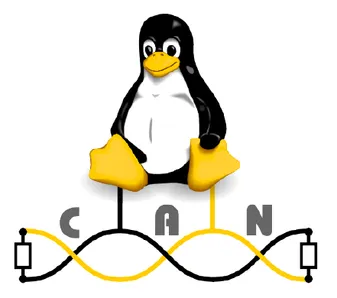How To Use SocketCAN With The Command-Line In Linux
This tutorial shows you how to manipulate SocketCAN interfaces using the Linux command-line. This includes finding out what SocketCAN interfaces are available, printing detailed info about them, and then sending/receiving data.
If you are looking for help controlling a SocketCAN interface from C software, see the How To Use SocketCAN With C In Linux page.
If you are looking for more information about the CAN bus protocol itself, see the CAN Protocol page.
What Types of CAN Interfaces Are There?
SocketCAN provides the following types of CAN interfaces:
- Native interfaces. These are CAN interfaces associated with real hardware (such as a USB-to-CAN adapter). They are named
canX, e.g.can0,can1, … - Virtual interfaces. These are CAN interfaces that are not associated with any real hardware. They are named
vcanX, e.g.vcan0,vcan1, … - SLCAN based interfaces. SLCAN interfaces provide a serial interface. They are named
slcanX, e.g.slcan0,slcan1, e.t.c
Investigating SocketCAN Interfaces
First off, you want to print all the available ip interfaces and see if you have some can interfaces. This uses the iproute2 suite of tools:
~$ ip link show1: lo: <LOOPBACK,UP,LOWER_UP> mtu 65536 qdisc noqueue state UNKNOWN mode DEFAULT group default qlen 1000 link/loopback 00:00:00:00:00:00 brd 00:00:00:00:00:002: ens33: <BROADCAST,MULTICAST,UP,LOWER_UP> mtu 1500 qdisc pfifo_fast state UP mode DEFAULT group default qlen 1000 link/ether 00:0c:29:35:8c:af brd ff:ff:ff:ff:ff:ff3: can0: <NOARP,ECHO> mtu 16 qdisc noop state DOWN mode DEFAULT group default qlen 10 link/canThe last interface listed is can0. This is a SocketCAN interface!
Print SocketCAN Info
Native CAN devices that support SocketCAN can be seen using the iproute2 suite of tools. For example:
~$ ip addr ls dev can03: can0: <NOARP,ECHO> mtu 16 qdisc noop state DOWN group default qlen 10 link/canIf you attempt it for a CAN device that does not exist:
~$ ip addr ls dev can1Device "can1" does not exist.An alternative way to investigate CAN interfaces is to use ifconfig <canx>:
~$ ifconfig can0can0: flags=128<NOARP> mtu 16 unspec 00-00-00-00-00-00-00-00-00-00-00-00-00-00-00-00 txqueuelen 10 (UNSPEC) RX packets 0 bytes 0 (0.0 B) RX errors 0 dropped 0 overruns 0 frame 0 TX packets 0 bytes 0 (0.0 B) TX errors 0 dropped 0 overruns 0 carrier 0 collisions 0Configuring And Enabling The SocketCAN Interface
Before we can enable the SocketCAN interface, we need to configure it:
~$ sudo ip link set can0 type can bitrate 500000~$ sudo modprobe vcan~$ sudo ip link add dev vcan0 type vcanEnabling a specific SocketCAN interface is also called “bringing the interface up”. To bring the connection up:
~$ sudo ip link set up can0Note 1: If you ever get the following error: RTNETLINK answers: Operation not permitted, try the command again with sudo.
Note 2: And if you get the error: RTNETLINK answers: Operation not supported then try run sudo modprobe can (or sudo modprobe vcan ) first.
Send/Receive Data On SocketCAN
If you then want to send/receive data on the CAN interface, you should install can-utils:
~$ sudo apt install can-utilsThe repository for can-utils can be found at https://github.com/linux-can/can-utils.
To send data to the CAN bus, use the cansend utility:
~$ cansend can0 123#1122334455667788The above command will send a CAN message on can0 with the identifier 0x123 and the data bytes [ 0x11, 0x22, 0x33, 0x44, 0x55, 0x66, 0x77, 0x88 ]. Values are always treated as hexadecimal.
To display a list of received messages on the bus in realtime, use the candump utility:
~$ candump can0