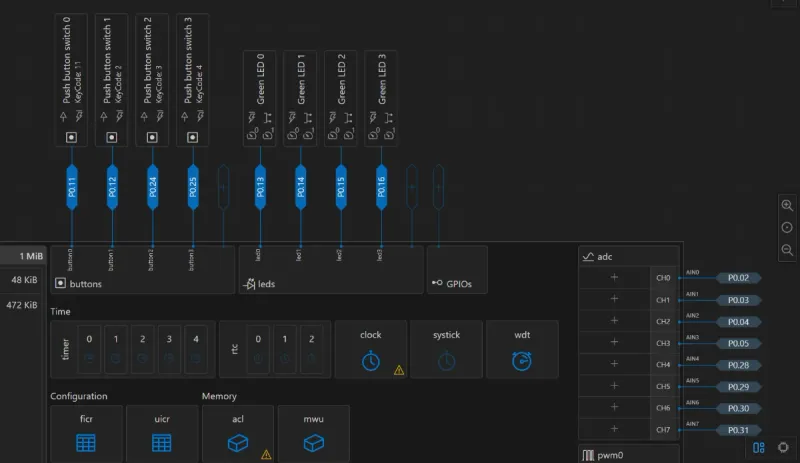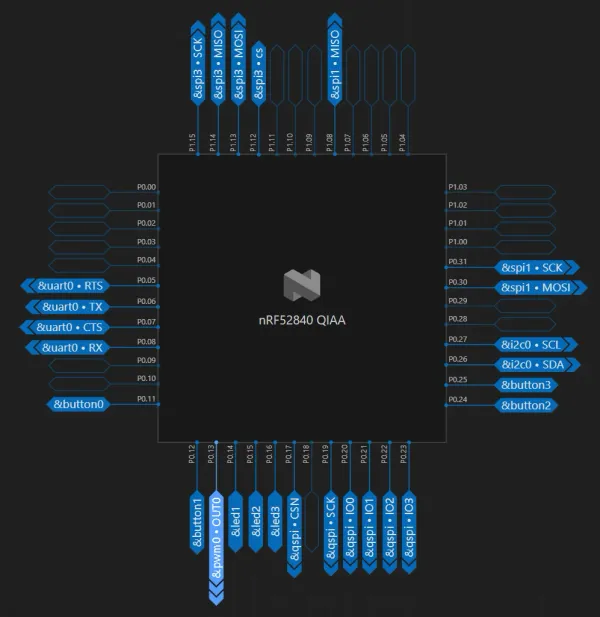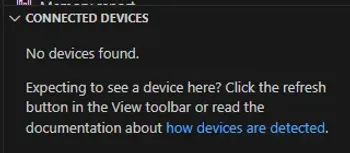nRF Connect for VS Code
nRF Connect for VS Code is a VS Code plugin by Nordic that provides additional development features for the nRF52, nRF53 and nRF92 series of microcontrollers.
Visual Device Tree Editor
nRF Connect has a visual device tree editor that allows you to configure your nRF device’s peripherals and pins. This is a great way to quickly set up your device’s configuration without having to manually write the configuration in code. The tool allows you to quickly jump back and forth between the visual editor and the .dts file. The tool allows you to quickly create .dts syntax you would have otherwise forgotten, and then allows you to tweak or copy via code.
Below is a screenshot of the tool’s peripheral view which shows the device’s peripherals and their configuration.
Below is a screenshot of the tool’s pin view which is a concentrated view of just the device’s pins and their configuration.
How to Fix the “No Devices Found” Error
You might get a nRF board plugged into your computer, but have a “No devices found” error in the nRF Connect page.
Firstly make sure that the standalone nRF Programmer tool can find the board. If it can’t, you probably have an issue with the JLink drivers. If the Programmer tool can find the board, then it might be because the Device provider setting in VS Code is incorrect.
To fix this, go to VS Code’s settings (File > Preferences > Settings) and search for “device provider”. Select the correct device provider. When I encountered this problem, the option was blank and I had to select nrfjprog from the dropdown. That fixed the “No devices found” error and my board (a nRF52840 dev. kit) was detected.
Footnotes
-
Nordic Semiconductor. nRF Connect for VS Code [plugin page]. Retrieved 2024-09-05, from https://marketplace.visualstudio.com/items?itemName=nordic-semiconductor.nrf-connect. ↩